Behavior
| Preview before modifying |
Select when you want interim calculations performed when modifying solids from the menu. If this option is turned on, the preview of a change is displayed as a rough wireframe model rather than a rendered, 3D model. If you work with very large designs, a wireframe preview can be faster than doing the calculations necessary to render the change as a shaded 3D model. Select:
|
| Enable geometry convergence |
Select this option if you want SpaceClaim to help you when you are moving solids together so that the edges (such as rounds) converge perfectly. If this option is enabled, when you are moving solids together, SpaceClaim will display a progress bar as it performs the convergence steps. When the option is enabled, if the geometry fails while dragging (using the Pull or Move tool) beyond a certain point, SpaceClaim will figure out the last value at which the geometry can be created and will set it at that point. With the option disabled (default), you can drag beyond the geometry failure when the geometry disappears. |
| Offset edges by geodesic calculation |
With this option selected, all the points on the offset edge are the same distance from the initial edge. In the examples below, the original edge is highlighted in green, the regular offset is shown in orange, and the geodesic offset is shown in blue. 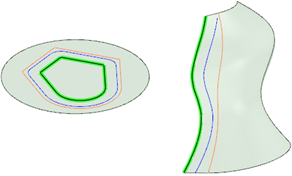
|
| Ignore problem area search limit in Repair tools |
The problem search area is capped at 250. Select this option to ignore the restriction, which allows the Repair tools to find and repair all problem areas. |
| Enable left hand mirror transforms |
Mirrored components will be left hand transforms of the original model, and not contain the true, mirrored geometry. Drawing sheets and downstream applications will see the original model, not the transformed component. |
| Top view direction |
Allows you to change the top view to Z, Y, or X. This setting is saved with the document and only applies to new documents. You may want to change this setting when you import drawings from other CAD applications that use a different upward direction. This option is automatically set to Y when you run SpaceClaim with an Ansys license, giving your design the same orientation in SpaceClaim and Ansys. Choose X when you need to comply with manufacturing conventions. |


