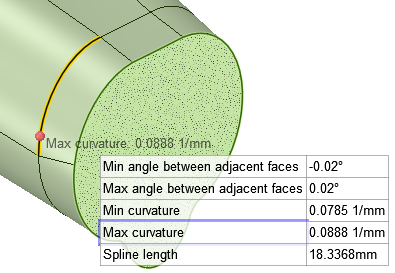-
Click Measure in the Inspect
group on the Measure
tab.
Mouse over your design to preview the faces and edges eligible for
measurement.
- Select points, curves, edges, or faces to display measurement
information.
Ctrl+ Selecting multiple objects displays measurement
between them as appropriate. The value Min. distance
between objects displays an exact measurement of the minimum
distance between the objects you selected.
Selecting multiple faces
displays their total area.
Triple-click a body to display its total
surface area. Selecting a whole body in the Measure
tool also reports the overall X, Y, and Z direction extents.
- (Optional) Hold Alt and select a reference
object.
The reference can be a point, curve, edge, face, plane, axis,
or origin.
You can measure to an axis of an origin object.
-
Hover over a measurement value to display the semi-halo.
- Click Copy
 to copy the measurement value to the clipboard
for pasting into Notes, etc.
to copy the measurement value to the clipboard
for pasting into Notes, etc.
- Click Flag
 to pin and capture the measurement and ensure
unwanted changes cannot be made.
to pin and capture the measurement and ensure
unwanted changes cannot be made.
- Click Record script
 to record parameters as a script in the script
editor window, when scripting is enabled.
to record parameters as a script in the script
editor window, when scripting is enabled.
When measuring edges and curves, the Minimum and
Maximum Curvature locations are highlighted in the
geometry when you hover over the result.
 Mouse over your design to preview the faces and edges eligible for measurement.
Mouse over your design to preview the faces and edges eligible for measurement.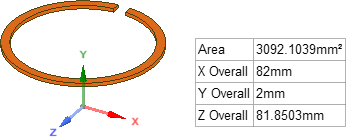

 to copy the measurement value to the clipboard
for pasting into Notes, etc.
to copy the measurement value to the clipboard
for pasting into Notes, etc. to pin and capture the measurement and ensure
unwanted changes cannot be made.
to pin and capture the measurement and ensure
unwanted changes cannot be made. to record parameters as a script in the script
editor window, when scripting is enabled.
to record parameters as a script in the script
editor window, when scripting is enabled.