Locking and Unlocking Objects
You can lock solids and surfaces so they cannot be changed. When an object is locked, you can only change that object's visibility by clicking its check mark in the Structure tree. You cannot change the object's geometry, location, name, color, or properties. Locked objects display a lock icon in the Structure tree, as shown in the image below.
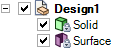
- You can't modify locked bodies directly or by group modification, and the API cannot modify them via group values.
- Locked bodies cannot be pulled or moved, so the Pull arrow or Move handle appears gray. They can be copied by holding Ctrl with the Pull or Move tool. The Pull arrow or Move handle changes to color when you hold Ctrl.
- You can use a locked body as a cutter with the Combine tool, but you cannot use it as target.
- You can use a locked body as a location or selection reference, but it cannot be changed as a result. For example, you can sketch on a locked body but the sketch lines will not imprint on the body.


