Moving the Camera with the Move Tool
- Turn the Camera ON in a viewport.
-
Turn Flythrough ON in another viewport.
If Flythrough is OFF, you cannot select the camera to move it.
- Enter the Move tool and select a part of the camera to move. Referring
to the image below, you can select either the Sight Line (light blue line),
Target End (blue dot), or Camera End (green dot).
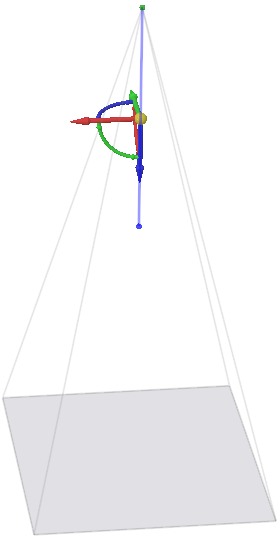
- Use the Move Handle to position the camera.
- Moving the green dot moves the Camera End. The Target End remains fixed as if
you are walking around the Target End while keeping your eyes pointed at the
Target End.The Move Handle reorients after the move to show that it remained pointed at the Target End during the drag.
- Moving the blue dot moves the Target End while maintaining the Camera End
position. This has the effect of moving the object in space while keeping the
Camera fixed (like moving the object while keeping your eyes pointed at the
camera).The Move Handle reorients after the move to show that it remained pointed at the camera during the drag.
- Moving the Sight Line moves the Camera as a whole
- Dragging linear directions maintains the camera orientation during the move
- Dragging rotational directions pivots the camera about the sight line midpoint
- Use the Up To tool guide to attach the camera to selected geometry
- Attaching the Camera End and then moving the Target End linearly rotates the camera while it is fixed to the selected geometry
- Attaching the Target End and then moving the Camera End linearly is like walking around while keeping the camera fixed on the target


