Customizing a Grid
To customize the grid:
- Select the grid by clicking on a grid label or end point.
-
Drag the handles to expand or shrink the grid
dynamically.
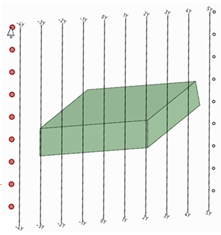
-
Modify the following values in the Modular grid section of the
Properties panel:
Color: The color of the grid, labels, and the legend axis.
Font: The font and text height used for grid labels. Type the complete name for a font, followed by a comma and the font height in units (mm, in, etc.). You can also click the ... button and select a font and a size in points. The size will be converted to the current units.
Grid interval: The distance between grid lines.
Horizontal text location: Show labels for the bottom of grid lines, the top of grid lines, both, or neither.
Intervals per grid line: The number of rows between each grid line.
Show balloons around grid labels: Show circles around grid labels.
Show baselines only: Select True to only show the baselines. The default is False which shows all grid lines.
Show origin: Show the legend axis on the lower left corner of the view.
Show when at least one direction is parallel to the sheet: Select True to automatically display the grid if the X, Y, or Z axis in the view is parallel to the drawing sheet. Select False if you want to hide the grid in this case.
Vertical text location: Show labels for the left end of grid lines, the right end of grid lines, both, or neither.
Axis labels: Override X, Y, or Z with your own labels.
Negative and positive prefixes: A prefix shown before the distance on a grid label.
Negative, positive, and zero suffixes: A suffix shown after the distance on a grid label.


