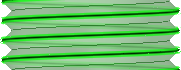Creating a Threaded Surface
- Click the Thread tool
 in the Annotation ribbon group on the Detailing
tab.
in the Annotation ribbon group on the Detailing
tab. - Click the edge of a cylinder, hole, or cone.
The threads are indicated as a spiral, not circular, texture on the surface, and the thread depth is shown when you view the threaded object in Section mode. An inner thread
 or outer thread
or outer thread  object also appears in the
Structure tree. (Broken threads appear with a small
yellow triangle over the icon.)
object also appears in the
Structure tree. (Broken threads appear with a small
yellow triangle over the icon.) - Click the surface to edit the properties of the threaded surface in the
Properties panel.
Type: Controls whether threads are selected from a table or entered manually. For cylinder threads, select Standard to select values for the other properties from a drop-down list. The most likely values are selected by default (next smaller size for external threads, and the next larger size for internal threads). Select Custom to enter offset values. For tapered threads (threads made on conical surfaces) you can only use the Offset option.
Series: You can select ISO or UNC.
Size: Select from a list of available sizes in the series you select.
Thread Depth Type: Can be Blind or Full Thread. Full Thread is the default for through holes and Blind is chosen automatically when the thread placement cylinder or cone ends in a plane at a convex edge.
Minor Diameter: The smallest, or inner, diameter of a thread.
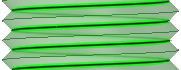
Major Diameter: The largest, or outer, diameter of a thread.