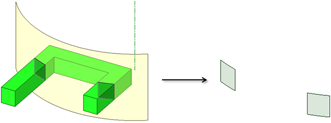Splitting a Body Selectively
-
Click
 .
.
- Select the body.
- Check ON the Local Slicing option.
- Click the cutter plane to see a blue outline which previews local slicing locations for splitting the body.
- Click the blue outline preview to cut the body. The Select Regions tool guide is then activated however, holding the Ctrl key or clicking the Select Cuts tool guide allows you to create additional cuts.
- Click a region to delete it.
If you need to make multiple cuts on the same target body, manually click the Select Cuts tool guide to make it sticky before step 5.

A cylindrical surface can also be used for Local Slicing.
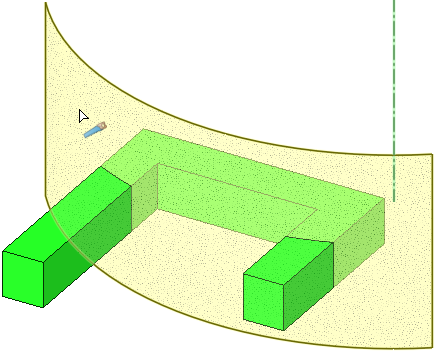
Use the Create Split Surfaces option to create surfaces at the intersection of the target and cutter.