Extruding a Curve
Click and drag the curve in the direction of the Pull arrow.
To dimension the extrusion, right-click and enter a distance in the mini-toolbar, or type the distance while you are pulling and press Enter.
Press Ctrl to copy the curves.
Press Ctrl+C, then Ctrl+V to quickly copy and paste a selected set of curves in place.
You can click the Up To tool guide and click a face, edge, or point to pull up to. If the face does not intersect the curve you are pulling, the curve will be pulled parallel to the face. If you pull the curve of a surface up to another object, the result is automatically solidified if it creates a closed volume.
When extruding sketch curves into surfaces, the following rules apply to the resulting surface color.
| If all curves being pulled are the same color AND the curve colors override their layer color, the surface is the same color as the curves. |
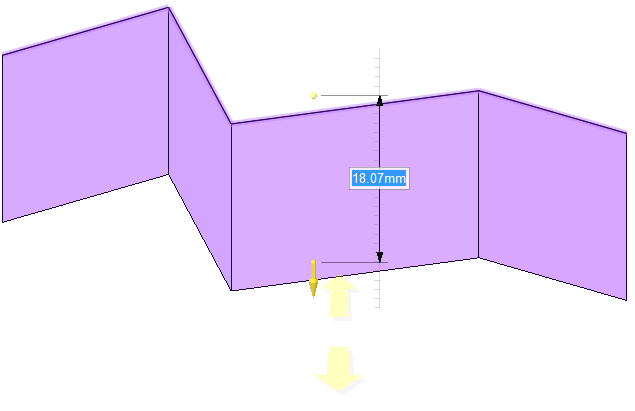
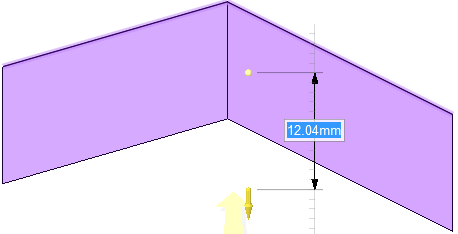
|
| If all curves being pulled are the same color AND the curves take their color from a layer that is not the Active layer, the surface is the color of the Active layer and not the color of the curves. |
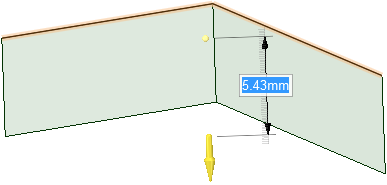
|
| If all curves are not the same color, the surface uses the Active layer color. |
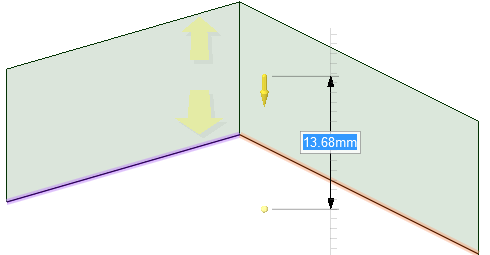
|
| If all curves are not the same color AND take their colors from different layers, the surface uses the Active layer color. |
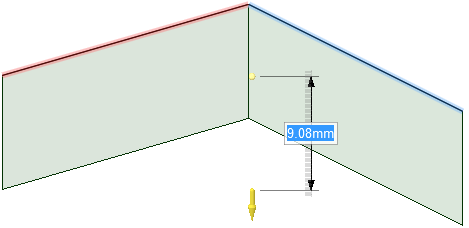
|
The common pull options are described in Pull Options. Once you select the edge or face to pull, select these options from the Options panel, or right-click and select them from the mini-toolbar:


