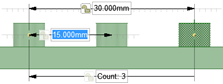Adjusting Pattern Distance or Spacing
-
Click
 Select or
Select or  Move in the
Edit group on the Design
tab.
Move in the
Edit group on the Design
tab.
-
Select a pattern member.
This member will serve as the anchor, and other pattern members will move relative to this member.
-
Press Tab until the field you want to change is
highlighted:
- Distance: This field is the overall distance of the pattern. The pattern member you select is anchored, and the length will change relative to this member. The arrows indicate the direction of change. You can see this field at the top of the image below.
- Spacing: This field is the spacing between pattern members. This field has arrows in both directions and is located between two pattern members. The field is highlighted in blue in the image below.
- Radial patterns: If you select a member of a radial pattern, you can change the angle between pattern members and the distance from the pattern members to the center of the pattern.
-
Type a new distance or angle and press Enter.
The spacing between all pattern members will change.