Pull Tool Options
The following options are available in the Pull tool. Once you select the edge or face to pull, select these options from the Options panel or the mini-toolbar:
|
|
Only add material when you pull. If you pull in a subtractive direction, no change will occur. You can combine this option with other Pull options. |
|
|
Only remove material when you pull. If you pull in an additive direction, no change will occur. You can combine this option with other Pull options. |
|
|
Pulls without merging into other objects even when the object pulled intersects with an existing object. |
|
|
When this check box is selected and you pull a surface, the surface is extruded into a solid. This is the default behavior. When the option is deselected and you pull a surface, the surface is offset to a new location, changing the original surface. When you hold Ctrl and drag a surface with the option selected or deselected, the surface is copied and then offset. |
|
|
Select this check box to maintain the offset relationship when pulling. |
|
|
Select a single, detached edge, imprinted edge, surface, or helix then click this option to pull both sides of the edge or surface at once. |
|
|
Opens the Measure tool. Selecting a measurement result returns you to the Pull tool and displays the measurement value in a dimension box with an arrow pointing to the measured object. Modify the value for a one-time adjustment of the model or create a Measurement Group which can be modified at any time. |
|
|
Opens the Mass Properties tool. Selecting a mass property result returns you to the Pull tool and displays the measurement value in a dimension box with an arrow pointing to the measured object. Modify the value for a one-time adjustment of the model or create a Measurement Group which can be modified at any time. |
|
|
Select this option, then click to connect a ruler, oriented along the pull axis, to an anchor edge or face. You can use the ruler to dimension the pull. The direction must be specified to successfully create a ruler dimension. Press Esc to cancel the ruler dimension. |
|
|
When you are pulling an edge, select this option to create a rounded corner, which is also known as a fillet.
Note: The default minimum radius is 0.1 mm.
Smaller radii can be specified if the units are in micrometers,
nanometers, or mils.
|
|
|
When you are pulling an edge, select this option to create a chamfer. |
|
|
When you are pulling an edge, select this option to extrude the edge into a surface. |
|
|
When you are pulling an edge, select this option to create a copy of the edge. The type of offset is determined by whether or not Offset edges by geodesic calculation is selected in Advanced options.This option is selected by default. When this option is selected, all the points on the offset edge are the same distance from the initial edge. In the examples below, the original edge is highlighted in green, the regular offset is shown in orange, and the geodesic offset is shown in blue. 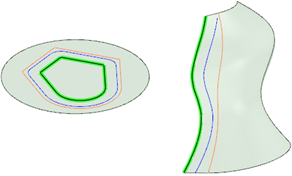
|
|
|
When you are pulling an edge, select this option to pivot the edge along the selected Pull arrow. |


