Centerline Blends
The Blend tool allows you to select a Centerline Path for the Blend to follow between two planar profiles. The Centerline does not have to touch either of the profiles, but the extension of the curves must pass through the profile. Also, although it is called a "centerline," the Path does not need to pass through the center of each profile. Centerline distinguishes itself from Guide curves, which must touch the profile edges. Multi-segmented curves or edges can be used as centerline blends provided the meet the following criteria:
- Meet end-to-end without gaps
- Are piece-wise continuous or tangent
Centerline Blends Example
| The centerline consists of three lines and two tangent arcs. |
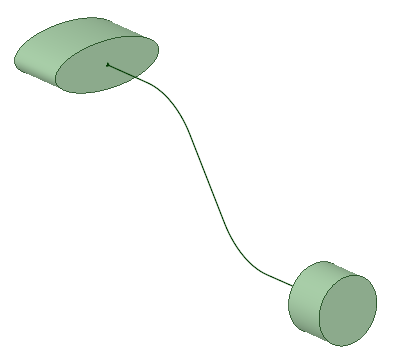
|
| Select the oval and circle faces to preview the default Blend. |
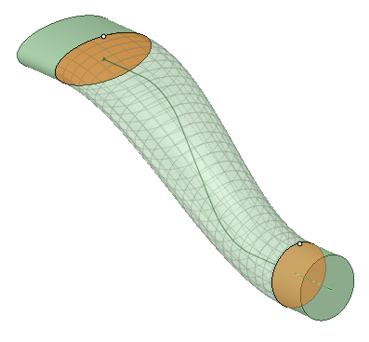
|
| Select the Centerline tool |
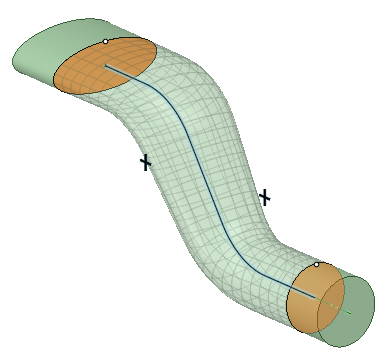
|
| The centerline can pass through the profiles. Note: In these examples, the centerline has been
changed to a spline. |
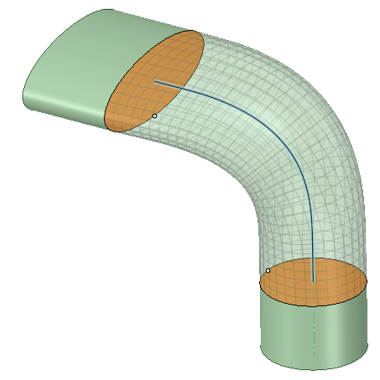
|
| You can extend the spline using the Pull tool to pull it beyond the profile plane. | 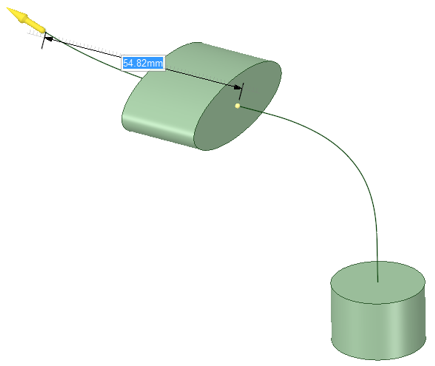 |
| The Blend can be created using the extended spline. | 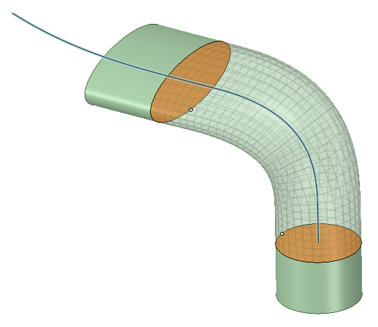 |
| The spline can be shortened so it does not touch the profile planes. | 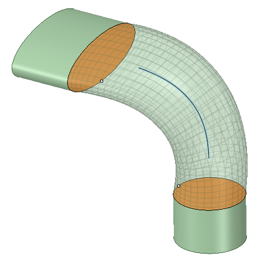 |
| The centerline can be moved normal to the original plane. In this example, the spline was moved to the right, which is normal to its original sketch plane. | 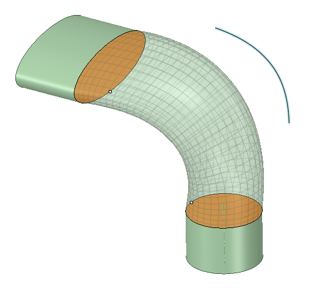 |


