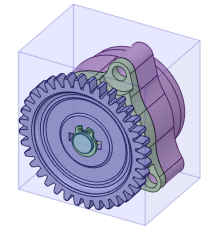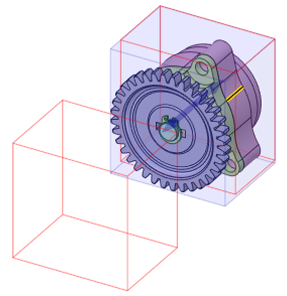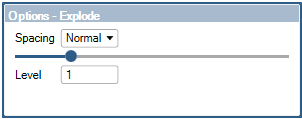- Select a Configuration other than Default from the drop-down list in
the Configurations group of the Assembly tab. Be sure the
configuration is Explodable.If no such configuration is available, click
 Add to
create a Configuration.The name of the top-level assembly in the
Structure tree will be renamed to indicate an exploded view.
Add to
create a Configuration.The name of the top-level assembly in the
Structure tree will be renamed to indicate an exploded view.
- Click
 Explode.The tool guides for selecting an assembly is enabled.
Explode.The tool guides for selecting an assembly is enabled.
- With the Select Subassembly To Explode tool guide, select the assembly
to be exploded. The selected assembly will be highlighted with a shaded
bounding box in the Design window. Hidden components are ignored when
exploding.
The tool guide for setting the direction of explosion is
enabled.
- With Select Explosion Direction
 selected, select an edge, axis, or origin axis
to set the direction of the explode.
selected, select an edge, axis, or origin axis
to set the direction of the explode.An exploded preview is displayed
using bounding boxes.
Tool guides to reposition the exploded view (optional) or complete the
explosion are enabled.
- (Optional) Use the arrows or the anchor to reposition the exploded components
relative to the rest of the model.
Use the
Move Exploded
Components tool guide

to drag the exploded view in the direction of the arrows.
Use the
Anchor Component tool guide

to lock the position of one component. All others will be moved relative
to the anchor in the exploded view.
- Set the spacing for the exploded view in the Options-Explode panel.
The default Spacing is Normal, but other options are available
: Custom, Close, Normal, and Wide.
Custom uses the slider in the Options panel to set the spacing
visually for your exploded components.
- Click Complete
 .
.Note: You cannot disable the exploded view and
reapply any assembly mating constraints using the Exploded lock tool on
an exploded configuration. You should create a new configuration in that
case.
(Optional) Use the Level option in the Options-Explode panel to
set the number of assembly levels to explode.
The default Level 1 will explode only the selected assembly. Selecting a
higher Level will explode sub-assemblies, if they exist, under the selected
assembly in the Structure tree.
Bodies need to be inside components in order to be exploded. In this example, each
body in the Shaft assembly was in its own component whereas all bodies in the
Housing assembly were in a single component.
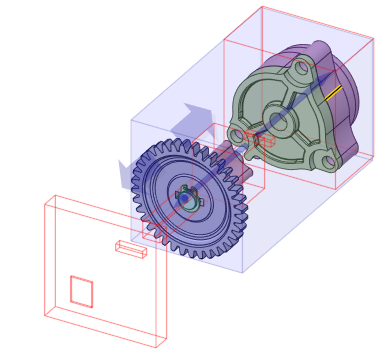
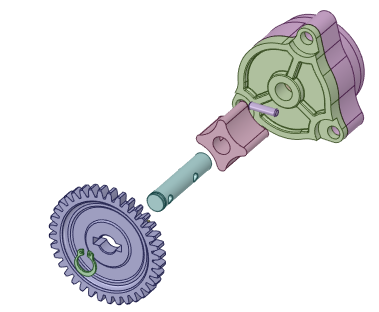



 Add to
create a Configuration.The name of the top-level assembly in the
Structure tree will be renamed to indicate an exploded view.
Add to
create a Configuration.The name of the top-level assembly in the
Structure tree will be renamed to indicate an exploded view.