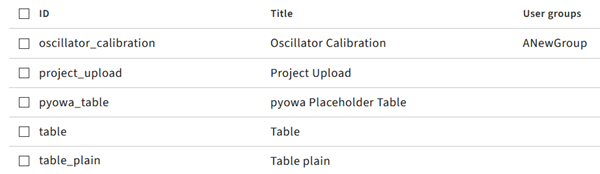Users can access wizards from the optiSLang Web Service website. You can control which wizards users can see by using user groups and the config.ini file.
To define wizard visibility.
Open the config.ini file in a text editor.
Locate the following section:
[user_management] # User managment method. Defaults to builtin method=builtin # Optional arguments for specfific external user management methods ;method_arg1=host|some_host ;method_arg2=port|12345 # Restrict wizards using user group management. Defaults to false restrict_wizards=false # When using wizard restriction, allow wizards w/o user group definition for all users. Defaults to false allow_wizards_without_user_group_definition=false
Change the restrict_wizards setting to the following:
restrict_wizards=true
Optionally, to display wizards to all users that have not had one or more user groups assigned to them, change the following setting:
allow_wizards_without_user_group_definition=true
Note: This setting is applicable only when the restrict_wizards setting is set to true. When you are not restricting wizards to certain user groups, all wizards are displayed to all users, whether or not user groups are assigned to them.
From the left-side pane, click (
 ).
).At the top of the page, click
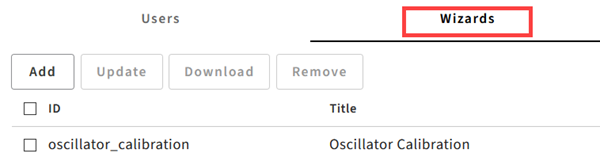
Click the User groups text field next to the name of the wizard you want to restrict and select one or more available user groups.
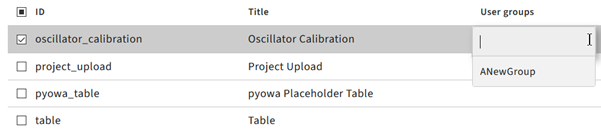
The selected groups are added to the User groups field.