The Register project at Web Service dialog box allows you to register a currently opened project to the optiSLang Web Service from within the optiSLang user interface. You can also use it to update an project that is registered.
You can use this functionality to execute optiSLang projects locally, monitor and control the project remotely, and give access to the project to other people.
For more information on starting or submitting optiSLang projects using the Web Service front end, see the Web Service User's Guide.
To register a project:
To open the dialog box, from the menu bar select > .
Click .
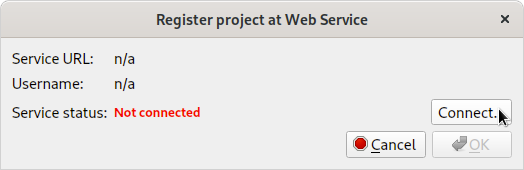
Select an authentication method and enter the following information:
Basic
Basic user name/password based authentication for default deployment/configuration (built-in user management in optiSLang Web Service, no OpenID Connect / OAuth2).
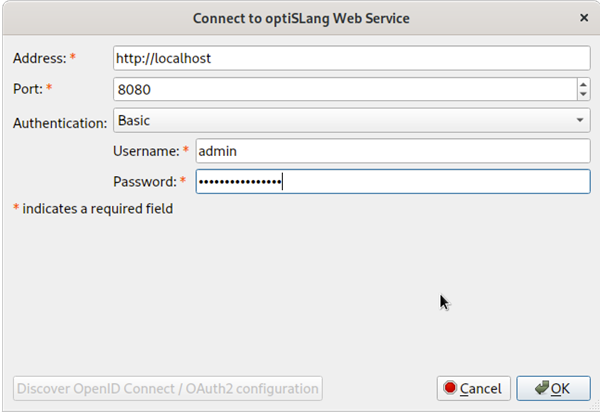
Field Description Address URL of the optiSLang Web Service. Port Port of the optiSLang Web Service. Username User name used for logging into the optiSLang Web Service. Password Password used for logging into the optiSLang Web Service. OpenID Connect / OAuth2: Authorization Code Flow
OpenID Connect/OAuth2 based authentication using the Authorization Code Flow workflow. You are redirected to the login page of the Identity Provider (IDP) for authentication. After successful authentication with the IDP, you are connected to optiSLang Web Service using the provided authentication/authorization.
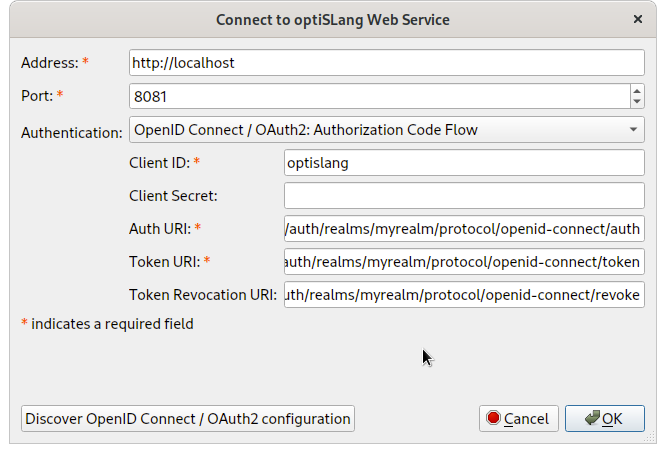
Field Description Address URL of the optiSLang Web Service. Port Port of the optiSLang Web Service. Client ID Client ID for OpenID Connect/OAuth2 based authentication/authorization. Client Secret Client secret (if any) for OpenID Connect/OAuth2 based authentication/authorization. This secret string is known only to the application and the authorization server. Auth URI Authentication endpoint for OpenID Connect/OAuth2 based authentication/authorization. Token URI Token endpoint for OpenID Connect/OAuth2 based authentication/authorization. Token Revocation URI Token revocation endpoint for OpenID Connect/OAuth2 based authentication/authorization. Note: If authentication does not work correctly with the optiSLang built in browser (for example, due to missing capabilities or security policies), you can use the default system browser instead.
To activate this setting:
From the menu bar, select > .
Under optiSLang Web Service select the check box.
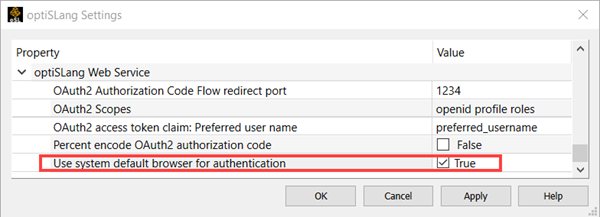
OpenID Connect / OAuth2: Resource Owner Password Credentials Grant
OpenID Connect/OAuth2 based authentication using the Resource Owner Password Credentials Grant workflow. You provide a user name and password to the Identity Provider (IDP) for authentication. After successful authentication with the IDP, you are connected to optiSLang Web Service using the provided authentication/authorization.
Important: Passwords are visible to optiSLang when using this workflow.
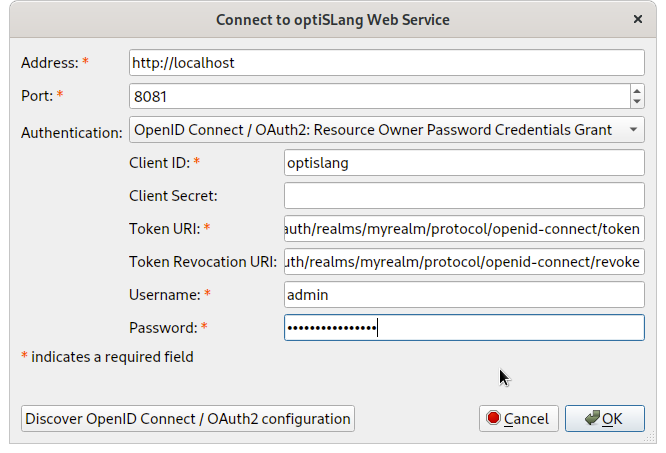
Field Description Address URL of the optiSLang Web Service. Port Port of the optiSLang Web Service. Client ID Client ID for OpenID Connect/OAuth2 based authentication/authorization. Client Secret Client secret (if any) for OpenID Connect/OAuth2 based authentication/authorization. This secret string is known only to the application and the authorization server. Auth URI Authentication endpoint for OpenID Connect/OAuth2 based authentication/authorization. Token URI Token endpoint for OpenID Connect/OAuth2 based authentication/authorization. Token Revocation URI Token revocation endpoint for OpenID Connect/OAuth2 based authentication/authorization. Username User name used for logging into the optiSLang Web Service. Password Password used for logging into the optiSLang Web Service. Note: You can discover the Auth, Token and Token Revocation URI automatically by clicking . If automatic discovery is unable to detect the configuration, the URIs must be provided manually. Refer to the documentation of the IDP for the corresponding OpenID Connect/OAuth2 authentication/authorization API.
To close the Connect to optiSLang Web Service dialog box, click .
The Service status field indicates if the optiSLang Web Service is ready to receive the request using the provided parameters.
If the service status is OK:
To register the project or update the registration, click .
If the project is successfully registered or updated, a confirmation dialog box opens with the project ID and a link to the monitoring. Click the link to open the monitoring in a web browser.
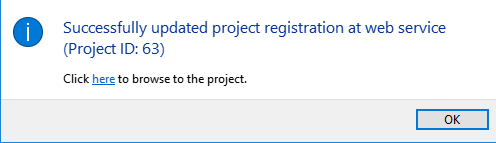
To close the confirmation dialog box, Click .
If the status indication fails, or the project could not be successfully registered, it may be due to one of the following reasons:
Connection refused: The remote server refused the connection (the server is not accepting requests or is not even running).
Host not found: The remote host name was not found (invalid host name).
Connection timed out: The connection to the remote server timed out (host is busy or currently in maintenance).
Authentication failed: Credentials not provided or access denied using provided credentials.
Protocol unknown: URL protocol unknown (must be either HTTP or HTTPS).
Couldn't retrieve project information or No host address provided and IP address lookup using machine name failed: optiSLang Web Service is unable to reach the local optiSLang server of the project to be registered. This can be due to local firewall or network infrastructure restrictions.


