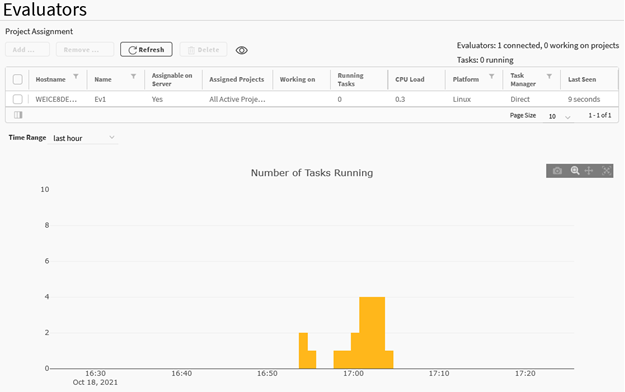In general, it is not necessary to interact with the DCS front-end while using DCS for remote submission from an optiSLang workflow. However, it can be helpful.
This topic provides a general overview of the DCS user interface. For more details see the DCS for Design Points Guide.
To use the DCS interface:
To access the DCS start page, enter the URL specified in the DCS profile in a web browser.
In the navigation pane, click .
Click the temporary DCS project associated with the optiSLang project. It has the same name as your optiSLang project.
The project overview opens.

From here, you can check the static setup consisting of input and output file references, work steps and meta information.
Switch to the Design Points tab.
Here you can see all set, running, or completed evaluations and inspect them individually. You can see file contents, process status, results, and log messages.
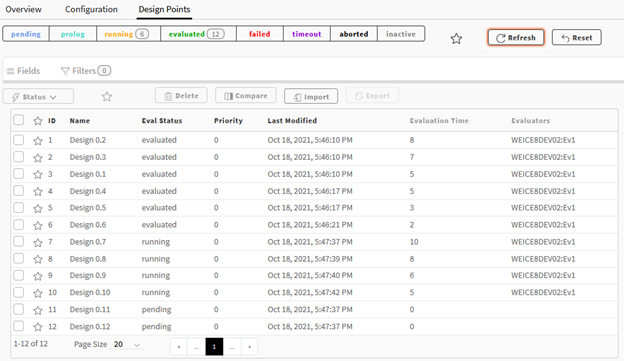
In the navigation pane, click .
From here you can examine the evaluators, which is meaningful for the available abilities. For example, if a task is not selected for processing although it is set, there may be no evaluator that has the aptitude to process it. Also, long waiting times may occur if the workload and priority distribution are unfavorable,which can be analyzed here.