
The Ansys CFX-Partitioner node is available from the > folder in the Modules pane and allows the Ansys CFX solver to be used in partitioning mode within an optiSLang workflow.
Mesh partitioning is an initial step in the process of running the CFX solver in parallel when solving large CFX models. For more details, see Using the Solver in Parallel in the CFX Solver Modeling Guide.
By default, partitioning is carried out for each design point by an Ansys CFX-Solver node, however in some use cases it can make sense to separate partitioning into a separate Ansys CFX-Partitioner node upstream of an Ansys CFX-Solver node. For example, to avoid repetition of partitioning for design points having the same mesh, allowing more efficient use of computing resources.
This node is a beta feature. To use it, ensure beta features are enabled.
You can also use two other CFX nodes:
Setup
The reference case must be a CFX definition (.def) or results (.res) file. Prior to use, ensure that the reference case runs successfully and generates reliable results.
Note: An Ansys CFX-Partitioner node must not be used if the design point meshes are not identical. In such a case, each design point will be individually partitioned within the Ansys CFX-Solver node.
Parameters
There are no input parameters.
Responses
There are no output parameters.
Parallelization
To obtain maximum benefit from connected Ansys CFX-Partitioner and Ansys CFX-Solver nodes, consider applying the following settings:
For the Ansys CFX-Partitioner node, set Advanced Options >Designs per execution to at least the number of design points. Set Additional Options >Maximum in parallel to 1.
For the Ansys CFX-Solver node, set Advanced Options > Designs per execution to 1 and Additional Options >Maximum in parallel to however many design points are to be run concurrently.
With this combination of settings, the partitioner is only run for the first design point of an algorithm iteration and the resulting partition file is used by the Ansys CFX-Solver node for all design points.
Settings
This node provides the following settings:
| Name | Default Value | Description |
|---|---|---|
| Set Custom CFX Root Directory | False | Specifies whether a custom CFX root directory will be set. Unless enabled, the auto-detected default value shown in CFX Root Directory will be used. |
| CFX Root Directory | CFX root directory if found in same installation as optiSLang. |
Allows you to specify the root directory of the CFX installation. In most cases where CFX and optiSLang are present in the same installation, the value of this setting will be pre-populated. You only need to change the CFX root directory if using a CFX installation in a different location. Environment variables can be used in the path string to improve
project portability. The patterns |
| Copy Reference File | False | Specifies whether the reference file will be copied into each design point directory. Unless enabled, a small text file of the same name is created in each design point directory and the CFX-Solver will instead use the reference file which conserves disk space, especially if the reference file is large. |
| Set Execution Control | False | Specifies whether execution control settings will be set. This setting controls the visibility of the Edit button and the Custom Solver Arguments setting. The Edit button opens the CFX-Solver Manager, allowing many execution control settings to be edited. For details, see The Define Run Dialog Box in the CFX-Solver Manager User's Guide. 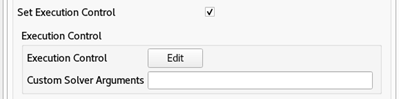 |
| Custom Partitioner Arguments | Empty | Optional. Allows you to create additional command line arguments used for each run of the CFX solver, for example, to specify additional execution control options. For details of these option, see Starting the CFX-Solver from the Command Line in the CFX-Solver Manager User's Guide. In most cases custom solver arguments will not be needed, as the Edit button allows many execution control settings to be edited from the CFX-Solver Manager. |
Supported Versions
See the Supported Versions table.


