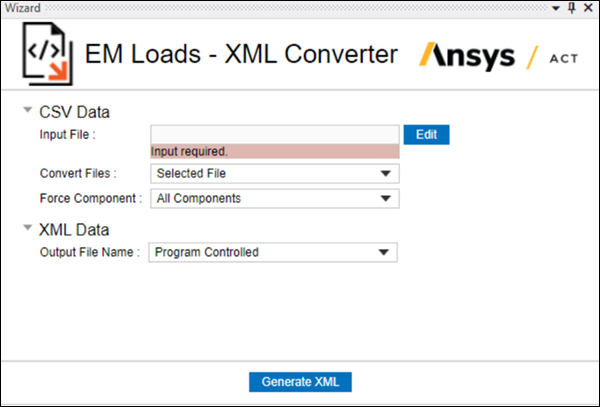The following options are available in the XML Converter wizard:
- Input Data (CSV Data)
Add input data and set the following properties:
Input File: select the load data available in .csv format. This load data is generally created by an external analysis, such as Maxwell. Both time domain and frequency domain load data is supported. If the data is in the time domain, a Fast Fourier Transformation (FFT) is applied to convert it to frequency domain.
Convert Files: options are (default) and . With the default option, only the selected file will be used for conversion. For , all the .csv files present in that folder will be used to generate a combined load file in .xml format.
Force Component: options are (default), and .
- Ouput Data (XML Data)
Set properties for the output .xml file.
Output File Name: options are (default) and . With , the name of the .xml file is same as that of the selected .csv file, whereas a user-defined name can be entered in case of the latter.
- Generate XML
After selecting all the required inputs and setting properties, click the button to generate the load file in .xml format. This file is created in the same location as the input .csv file. The resulting .xml file is compatible with the format supported by the Imported Remote Loads object.