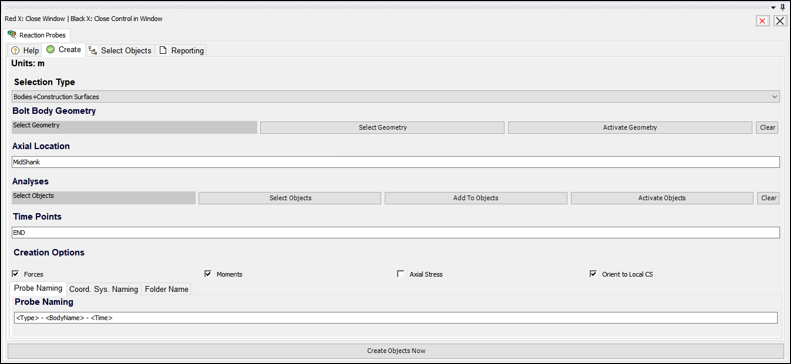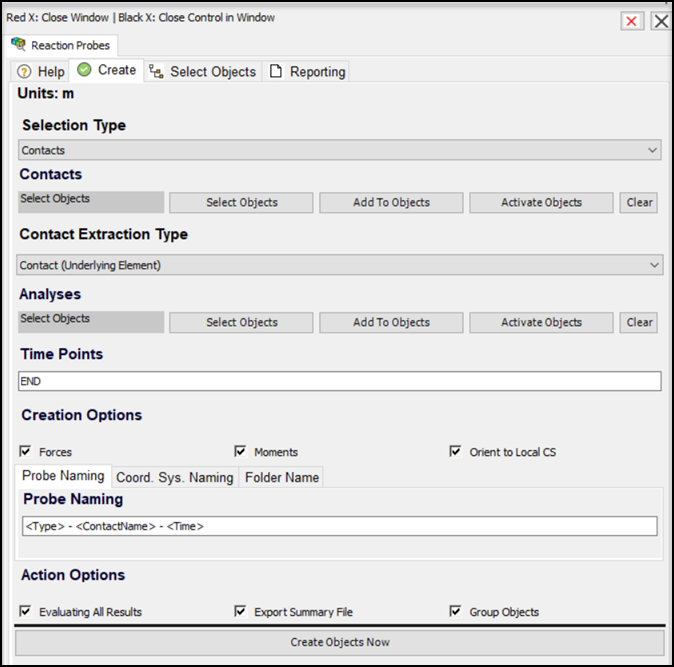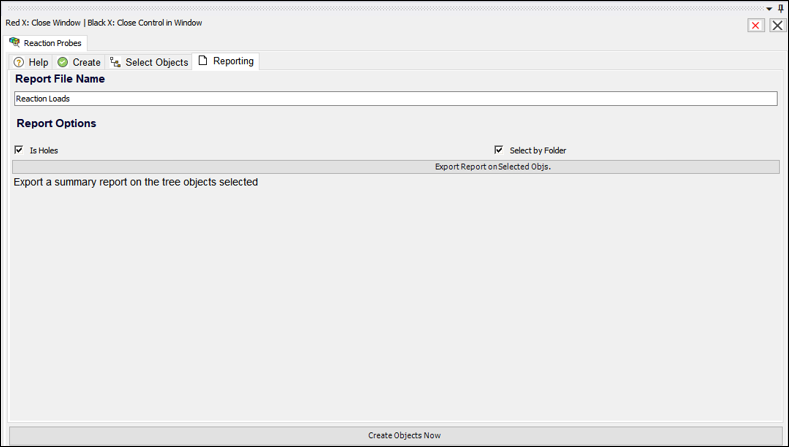Each wizard tab contains multiple controls with which you can interact. Most controls have tool tips that appear when the mouse is over them, providing contextual help for each type of control. Many tabs also contain sub-tabs including a Help tab that provides a short summary of the usage and tips for the given context.
Functions are also available based on the current tree selection, such as export of a summary report, and the tab controls streamline the selection process when the tree contains many objects.
These are tabs that are reused across multiple wizards:
Select Objects
The purpose of this tab is to facilitate the selection of multiple objects in the tree structure. A parent tree node can be selected, and children can be filtered by type and various other properties. There are many workflows that utilize the current tree selection, and this tab helps to streamline that selection process for generic downstream actions.
External File Data Viewer
The purpose of this tab is to view and cross-reference data from an external file to Mechanical objects. For example, when a file contains fatigue values for multiple beam objects/elements in the model and you want to identify quickly all the objects that are above a certain value.
This tab has multiple sub-tabs:
- Data File Format
This tab identifies the format, including the row at which the data starts and the column used as an identifier for the Mechanical objects.
- Data Table
This tab displays the external file data and is interactive with the Mechanical interface.
Reaction Probes
This tab is used to create post-processing reaction probes for forces and moments at various locations and time points. These can then be exported easily to a summary file in .csv format.
This tab has multiple sub-tabs:
- Create
The purpose of this tab is to create multiple Reaction Probes to identify forces and moments at multiple selections. The selections can be geometry entities, contact objects or construction surfaces that are dynamically created by the wizard. In addition to multiple locations in the model, you can select multiple time points for reaction probe creation.
- Reporting
The purpose of this tab is to export data from multiple Reaction Probes into a single file for further viewing or manipulation using external tools. Basic data such as the location, time point and associated values will be included in this report.