By accessing the Discovery Licensing Mode Manager, you can view and modify the default licensing mode that is applied when running Ansys Discovery products. Discovery products can be licensed in two ways:
Via a single-user subscription, or Subscription mode. In this scenario, you have a legacy Named User subscription for your individual use.
Via a shared license server, or Floating mode. In this scenario, your organization uses a license server through which you share licenses with others, or it uses a web-based licensing solution (either Shared Web or Named User Web).
Changing the licensing mode:
To open the Discovery Licensing Mode Manager, click .
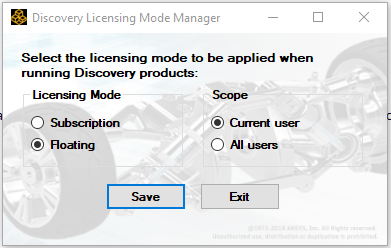
The Discovery Licensing Mode Manager displays the current Licensing Mode and Scope options for Ansys Discovery products. If you are logged on with administrative privileges, you can modify the license mode for the Current user or All users. If you are not logged on with administrative privileges, the Scope option is limited to Current user.
Table 5.1: Licensing Mode Options
Licensing Mode Description Subscription Uses individual subscription license. You have a legacy Named User subscription for your individual use. Floating Uses a license server through which you share licenses with others, or uses a web-based licensing solution (either Shared Web or Named User Web).
Modify the license mode options as desired and click Save.
Note: After saving the new Licensing Mode and Scope options, you must restart any Ansys Discovery products for the changes to take effect.
You can set the initial license mode during silent installation by following the steps in Silent Discovery and License Manager Installation.


