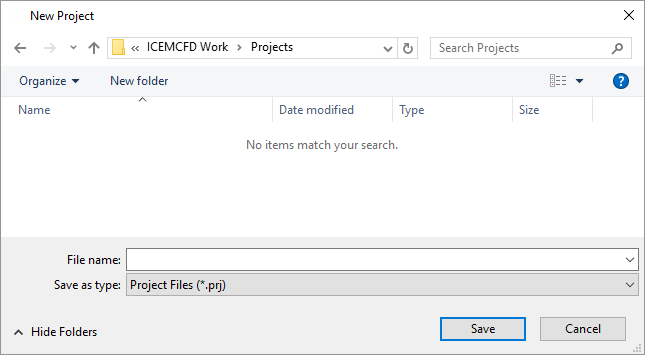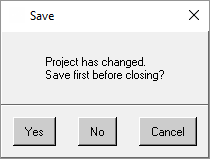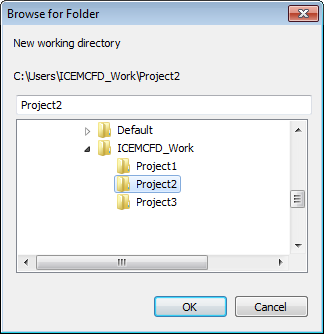Your Ansys ICEM CFD work is organized into Project files (*.prj). A project file contains the information necessary to manage several data files associated with your project. The data files in a project are a Geometry file (*.tin), Mesh file (*.uns), Blocking file (*.blk), Attributes files (*.fbc and *.atr), and Parameters file (*.par).
Options for managing your project file include the following:
- New Project
To initiate a project file, select the option.
Browse to the desired folder. This location becomes the working folder for all files associated with your project.
You must specify a File name.
The only available Save as type option is .prj for project files.
Click Save.
Note:Existing project files in the current folder will be displayed.
You may choose a File name from the existing files displayed or from a list of the most recently opened project files using the drop-down list, although a new project name is advised to prevent overwriting an existing project.
If you already have a project open, this option will close the current project.
- Open Project
To work on an existing project, select the option.
Navigate to the working folder and select the desired project from the Open Project window; or select an existing project from the drop-down list in the File name field.
Note: Ansys ICEM CFD supports native projects (
.prjextension) or Ansys Workbench projects (.wbpjextension).- Save Project
To update the project file (
*.prj) on your disk, select the option.If you are working in an existing project, this option will overwrite that project. If not, the application prompts you for a File name and location.
This option also updates and saves the data files associated with the project. The files saved are the Geometry file (
*.tin), Mesh file (*.uns), Blocking file (*.blk), Parameters file (*.par) and Attributes files (*.fbcand*.atr).- Save Project As
To create a new project file with existing work, select the option.
The Save Project As dialog box opens, prompting you for a File name and location for your project.
- Close Project
To unload all project data and leave your ICEM CFD session open, select the option.
If the project has changed, the application prompts you to save your changes.
- Change Working Directory
To specify a default directory where the project and data files will be saved, select the Change Working Directory option.
You can directly enter the path name or browse to the desired working directory for the project.