First, click the Subset Parts Feature icon.

Can’t find the icon in your Quick Action Icon Bar? Right click on the icon bar and choose Customize Feature Toolbar. Use the left right arrows to add the subset part icon, and the updown arrows to slide its location along the icon bar.
Now, for each parent model part, enter the part number of the desired parent part in the Add part field, and press Return.
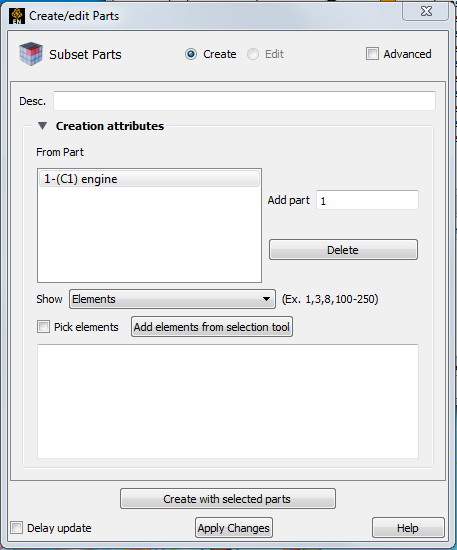
Select Elements (or Nodes) to Show.
Enter the element (or node) label range(s) in the Show List text field (ranges are separated by commas).
OR
Toggle on Pick elements and select elements using pick selection, which by default is the P keyboard key.
OR
Turn on the selection tool and place it where desired, then click to pick all the elements within the tool.
Click the button.


