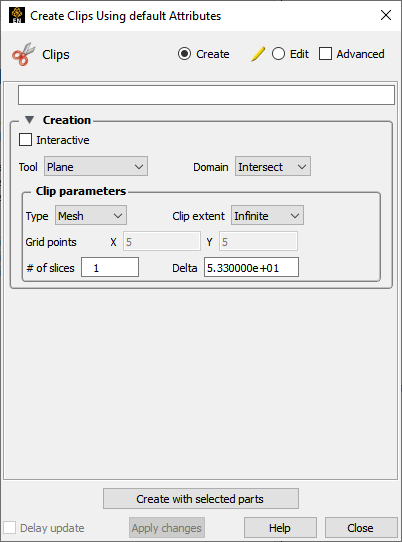
Select the parent part(s).
Click the Clip icon.

Select Plane from the Tool pull-down.
Position the Plane tool as desired (see Use the Plane Tool).
Note: Multiple plane clips with a delta in the normal direction can be created easily by setting the # of slices values.
Click .
Note: To quickly create a plane clip, right click on the plane tool and choose Clip. This will create a plane clip using the default settings.
See Use the Plane Tool.
Like the other clipping tools in EnSight, intersection clip planes (based on the plane tool) can be interactive: as you drag the Plane tool with the mouse, the clipping plane is automatically recalculated and re-displayed. To perform interactive plane clips:
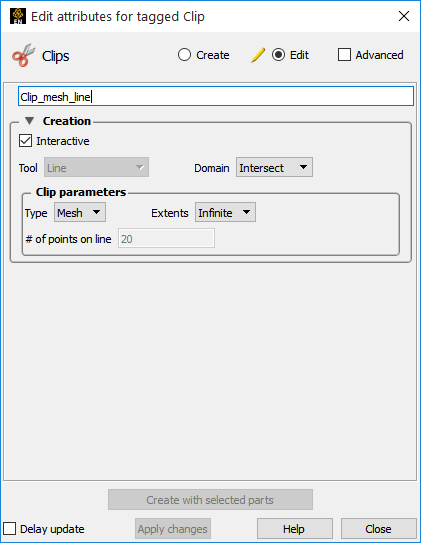
Double-click the desired clip plane part in the Parts list.
Toggle on in the Feature Panel.
Move the mouse into the Graphics Window. Click on one of the Plane tool hotpoints (centerpoint or axis labels) and drag the tool to the desired location.
Click on the toggle for more options.


