EnSight can be run three ways.
First it can be run interactively by entering values into the various input fields and/or clicking on various icons in the graphical user interface (GUI). Each of the user actions, such as reading data, creating parts, and saving images and movies, is sequentially stored in EnSight in the form of journaling commands. The user can save these commands into a command file (.enc file).
The second way to run EnSight is to start run the command file saved in #1. This can be done from the command line such as (the last parameter is the name of the file you saved):
ensight -p file.encor you can play the command file from within EnSight by choosing File → Command from the top menu, then click the play button and select the file.enc file you wish to execute. EnSight will perform the actions (reading data, creating parts, saving images and movies) in your current EnSight session, sequentially in the order journaled in the command file. If specified, the same images and movies that were generated interactively will be rewritten in the folder specified in the command file.
The third way to run EnSight is to execute the commands in the command file without a GUI and without a graphics screen, that is, running in batch. All of the actions still happen in EnSight (without a GUI and without visible graphics) and images and movies appear in the folder exactly as specified in the command file. In fact, to be useful, the command file must save something that you can later take a look at.
The command to execute EnSight in batch is:
ensight -batch -p file.encWhich will execute the graphics using the hardware graphics resources if available. See the Basic Operation on instructions on how to run in software rendering mode.
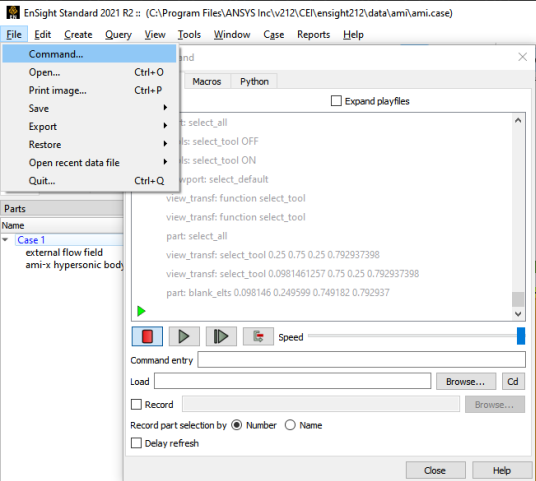
When you interact with EnSight, commands are generated for each action. To see these commands, do a → as shown in the image to the right.
The command window dialog will pop up and the Execution Tab will be active and the latest commands will show up in the command window.
→ → from the session will save all the commands from the start of EnSight.
Or, click on the Record Toggle and start saving commands to a command file. All subsequent commands are saved to the designated command file.


