In many cases, the Cylinder tool will automatically turn on when performing some function that requires it. You can also turn the tool on and off manually by toggling Tools → Quadric → Cylinder.
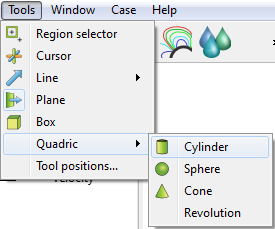
The Cylinder tool can be placed in two ways: interactively through direct manipulation of tool hotpoints with the mouse or precisely positioned by typing coordinates into a dialog.
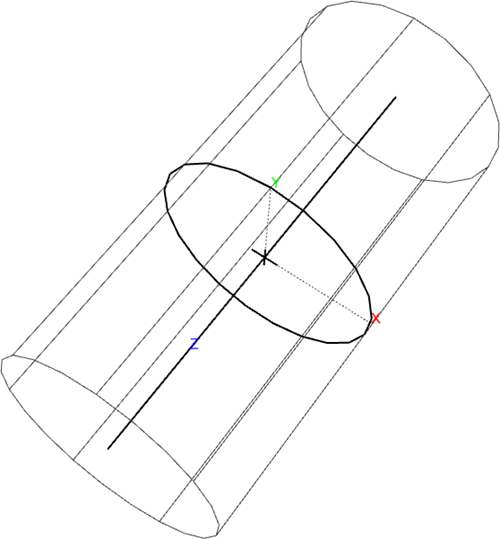
To move the Cylinder with the mouse:
Place the mouse pointer over the center of the tool.
Click (and hold) the left mouse button.
Drag the Cylinder to the desired location.
Release the mouse button.
To stretch the Cylinder with the mouse:
Place the mouse pointer over either of the center line’s endpoints.
Click (and hold) the left mouse button.
Drag the endpoint to the desired location.
Release the mouse button.
To change the Cylinder radius with the mouse:
Place the mouse pointer over the center ring.
Click and drag to the desired radius.
Release the mouse button.
To rotate the Cylinder with the mouse:
Place the mouse pointer over the end of one of the central axes.
Click and drag until desired rotation is accomplished.
Release the mouse button.
Note: Selecting the x axis will rotate about the Y axis.
Selecting the y axis will rotate about the X axis.
Selecting the z axis will rotate in general about the axis origin.
Note: The mouse pointer will change when it is over a hotpoint (if in Part or Frame mode).
(/ button at the bottom of screen can be used to undo/redo the tool transformation)
Cylinder moving and stretching with the mouse is restricted to the plane perpendicular to your line of sight. If you need to move the Cylinder in another plane, either rotate the model such that the desired translation plane is perpendicular to your new line of sight or use the other modes for manipulating the tool.
Note: The Cylinder will not exactly track the location of the mouse pointer.
To set the Cylinder by specifying coordinates:
Open the Transformation Editor dialog by clicking from the Tool Locations settings icon.
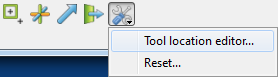
Select → → if the panel is not set to Cylinder Tool.
Enter the desired coordinates for the Origin (location of the center point), the Axis (direction vector), and the Radius and press return.
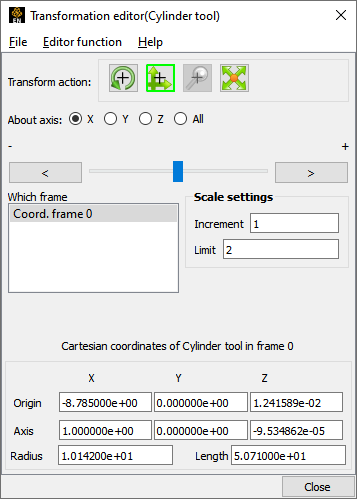
You can also rotate, translate, or scale the Cylinder by setting the desired transform action and axis and manipulating the slider bar. In this case, the values in the Scale Settings section control the sensitivity and limit of the slider action.
Note: You can also use this dialog to view (rather than set) the position of the Cylinder since the numeric values always update to reflect the current location. If you are positioning the Cylinder interactively with the mouse, the values will update when the mouse button is released.


