The Views Manager dialog is displayed by right clicking on the EnSight graphics area background and choosing →
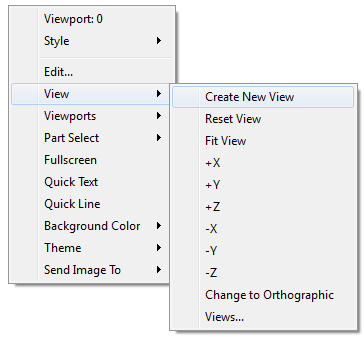
OR
by selecting the Views… icon on the Tools Icon Bar
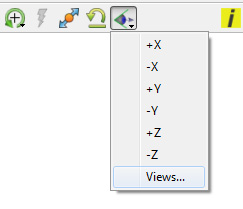
OR
in the main menu →
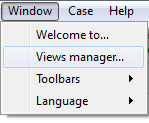
The dialog will look similar to that shown here.
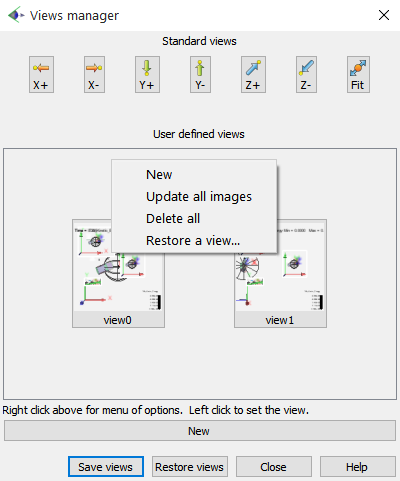
(Initially, the Views Manager will not contain any thumbnails of Views.)
Click on the button (or right-click on an empty area of the User Defined Views and select ) to create a new view using the current orientation and viewing parameters in the main graphics window.
The button will display a file browser in which the user can select a directory. The manager will then write each View into a separate EnSight view file (named sequentially view0, view1, view2...) A maximum of 16 Views can be used.
The button will display a file browser. Select a directory which contains EnSight files and click the button. Any Views found in that directory will be loaded and displayed as a thumbnail button with the currently loaded data.
Note: The button will only look for views created by EnSight 8.2.1(e) or newer. Older Views must be loaded individually via the right-click menu explained later.
Clicking on a standard view will put the main graphics window in that view. It does not create a view in the User Defined Views.

Clicking a thumbnail button with the left mouse button will apply that to the EnSight graphics window.
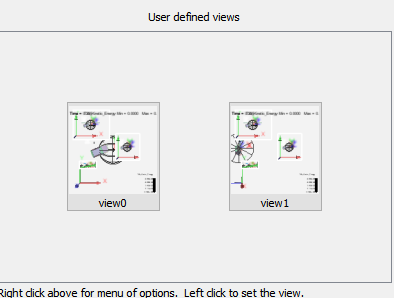
Clicking the mouse's right button will display one of two pop-up menus.
If the right mouse button is clicked on top of a thumbnail image, then the following menu will be displayed.
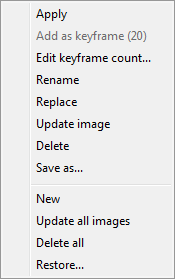
Clicking the mouse’s right button in the background of the thumbnail drawing area will display this menu.
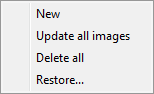
The menu options perform the following actions:
|
Apply |
Performs the same action as clicking the left mouse button on the selected thumbnail button. |
|
Add as keyframe (20) |
Adds a keyframe with this view with 20 Sub-Frames. |
|
Edit keyframe count |
Pops up a window to query enter number of SubFrames, then adds a keyframe with this view. |
|
Replace |
Replaces the thumbnail button's viewing parameters and image with the currently displayed state of the EnSight graphics window. |
|
Update image |
Replaces the thumbnail button's image with the button's viewing parameters while using the currently loaded data. |
|
Delete |
Deletes the selected thumbnail button and associated viewing parameters. Note: Should the View be associated with an EnSight View file, the file will not be deleted. |
|
Save as... |
Displays a file browser where you can specify both a directory and an alternative file name for the View. |
|
New |
Creates a new button using the currently displayed model data and all viewports. |
|
Update all images |
Performs the same action as Update image but for all thumbnail buttons. |
|
Delete all |
Performs the same action as Delete but for all thumbnail buttons |
|
Restore... |
Displays a file browser where you can select an EnSight View file to load. Note: This option allows you to load all versions of View files. |


