The selector operates using one of two basic color models: RGB or HSV. The RGB color model specifies color by the percentage of red, green, and blue and closely mimics the way computers deal with color. The HVS color model specifies colors as percentages of hue (the actual color with red equal to both 0.0 and 1.0, green equal to 0.33, and blue equal to 0.66), saturation (the amount of color, where 0.0 is white and 1.0 is full), and the value (the brightness, where 0.0 is black and 1.0 is full). The HSV model is often more intuitive for mixing custom colors.
The dialog provides three basic methods of selecting colors:
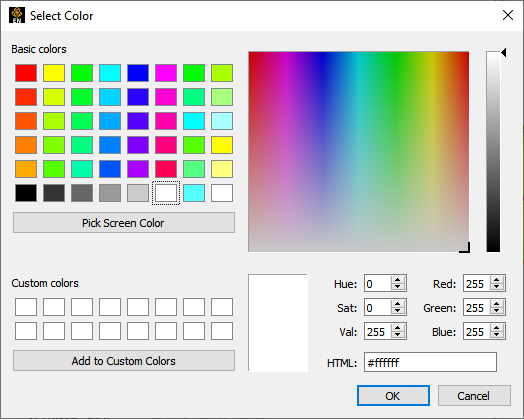
By picking one of the predefined colors under Basic colors.
By grabbing the marker in the color cube and moving it with the mouse.
By entering values for HSV (or RGB, depending on mode) directly in the fields and pressing Return.
When you have selected a color, click the button to have the selected color applied to the object being edited (for example, part, color map level, text, etc. ).
If you have colors that you use frequently that are not represented in the color grid, you can save them to one of the Custom colors grids by clicking button. Your custom colors are automatically saved for future sessions. To set custom colors:
The color information is saved in EnSight defaults directory (located at %HOMEDRIVE%%HOMEPATH%\(username)\.ensight242 commonly located at C:\Users\username\.ensight242 on Win10, C:\Documents and Settings\yourusername\.ensight242 on older Windows, and ~/.ensight242 on Linux, and in ~/Library/Application Support/EnSight242 on the Mac) with the following filename: ensight.colpal.default.


