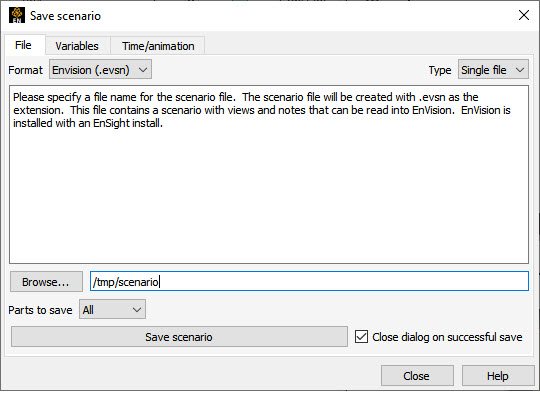Create the display you want to share with the EnVision user.
Select File → Export → Scenario... to open the Save Scenario dialog.
Select Single File to save a scenario file only, or Project to save the scenario, .jpg image file, and EnSight context file.
Choose EnVision(.evsn).
Enter a name for the Scenario file/directory.
Click to open a standard File Selection dialog.
Select whether all, visible or selected parts will be included.
Select the Time/Animation Options tab and select the flipbook, keyframe, transient and/or particle trace animations. Available options depends on output format chosen under the File tab.
Save the scenario.