During an EnSight session, all actions are recorded and saved to a file
known as the default command file. This file name typically starts with "ensight_ " and is saved in /usr/tmp on UNIX systems or
C:\Documents and Settings\<user>\Local Settings\temp on
Windows systems (unless you have redefined your TMPDIR environment variable). The default command file can
be saved (and renamed) when exiting EnSight.
To record a series of commands:
Select > to open the Command dialog.
Toggle the button on.
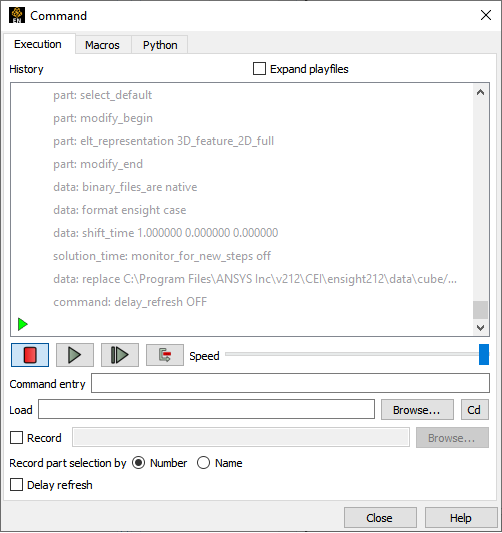
A File Selection dialog opens. Select or enter the desired file to save commands to and click .
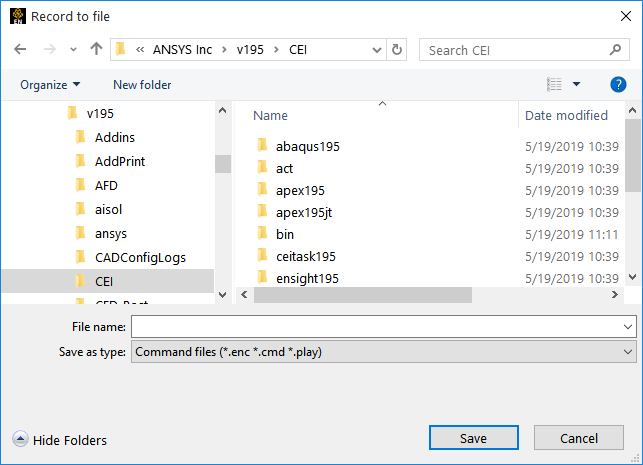
When you wish to stop recording, toggle the button off.
Note: As long as the record filename stays the same, the record button may be toggled on and off at any time, appending more commands to the file. When a new record file is selected, any existing commands in that file will be overwritten.
To replay a command file:
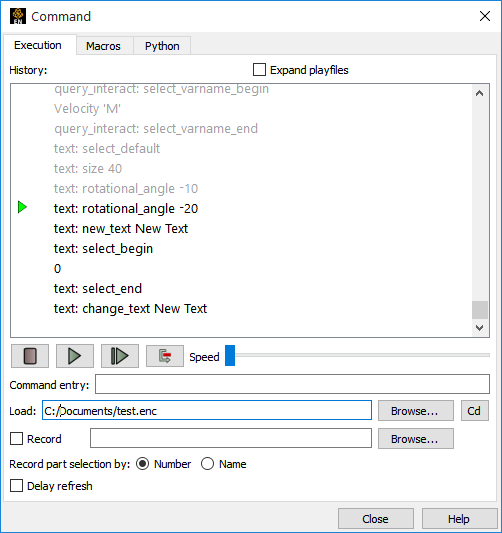
Select → to open the Command dialog.
Click on the button for the Load field.
A File Selection dialog opens. Select the desired command file and click Save.
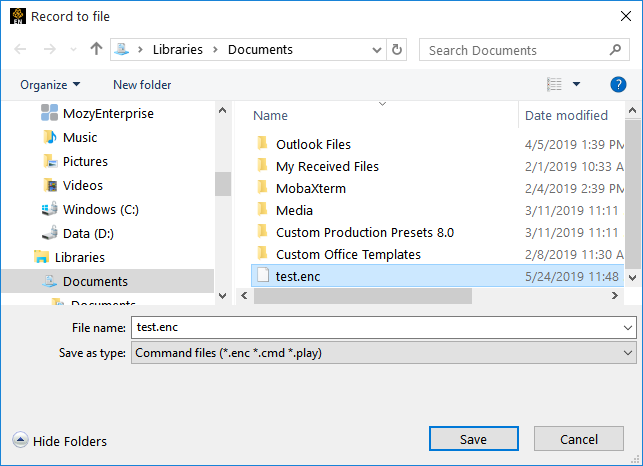
The command file will be loaded and the commands to be executed will be shown in black below the green current line indicator in the History window.
Toggle the button on.
As commands are executed, they will be shown in gray above the current line.
You can control command execution by pressing the VCR style buttons to: stop, start, and single step playback.


