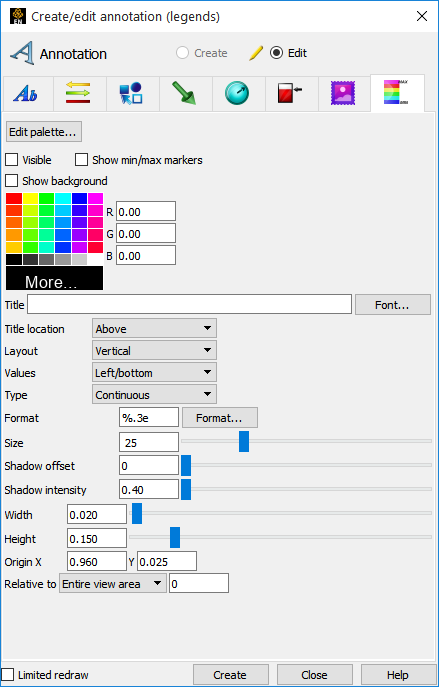To Display a Color Legend:
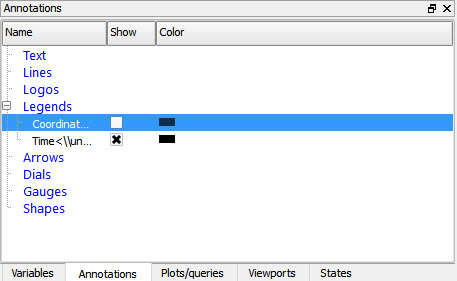
Click on the Annotation tab in the object list area.
Turn down the Legends group so you can see the legends that are available.
Click the variable legend(s) you wish to show or hide.
The list contains legends for scalar variables and for magnitude and components of vector variables.
Right-click to Hide or Show the legend.
- OR -
Click on the Visibility icon in the Legends Quick Action Icon Bar.

If you wish to turn all of the legends off you can click on the Legends group (which selects all legends) then right-click to hide.
Color legends can be selected in the graphics window and then scaled or moved:
Move the mouse on top of the legend you wish to move or scale. The touch-n-go handles appear.
Click and drag the center point to move the legend.
Click and drag the resize handle (upper right) to modify the width and height of the legend.
The other two resize handles will modify the min and max values attached to the palette.
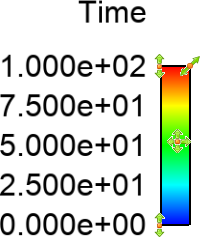
Double-click on the legend you wish to modify or select it and right click to Edit. This will bring up the Feature Panel.
Click Legend Icon Tab If Not Already Active, Then
To Change Visibility
Toggle Visible on or off.
To Change Color of Text and Colorbar Outline
Select the desired color from the matrix, enter RGB values in the fields, or click More... to open the Color Selector dialog.
To Change Title Position
Click the Title Pulldown and select either Above (the default), Below, or None.
To Change Legend Orientation
Click the desired Layout (Vertical or Horizontal).
To Change Text Position
Click the Values Pulldown and select either Left/bottom (the default), Right/top, or None.
To Change Legend Type
Click the Type Pulldown and select either Continuous (the default) or Discrete.
To Change Text Size
Enter the desired text size or slide the slider.
To Change Value Label Format
Either select a pre-defined format from the Value format List or enter a new format string in the Text Format field.
To Change Location
Enter values for X & Y (lower left corner) and width and height.