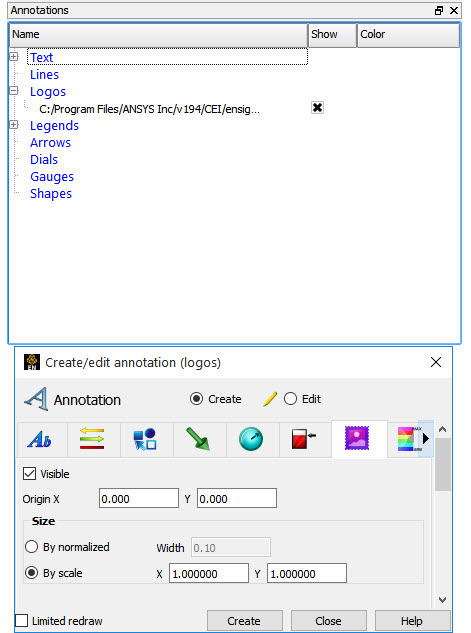To Load a Logo:
Select the Annotation Feature icon.

Click the Logo icon at the top of the Create/Edit Annotations dialog.
Click the button and select the supported image format file using the File selection dialog which comes up, and click .
To Manipulate Logo, First Select the Logo(s) of Interest in the List (Or in the Graphics Window), Then
To Change Visibility
Toggle Visible off or on.
Note: If Limited redraw is turned on, the logo will not be completely invisible but will be displayed in a subdued color.
To Change Location in the Graphics Window
Either position the logo interactively by selecting the desired logo in the Graphics Window and dragging it to the desired location, or specify the precise coordinates in the X and Y fields.
To Change Size
Type the desired scaling factors into the By scale X & Y fields and pressing Return rescales the logo to remain at a constant size no matter the size of the graphics window.
Or selecting By normalized and changing the Width value between 0.0 and 1.0 will automatically rescale the logo proportional to the size and aspect ratio of the graphics window.
Note: The size of a logo cannot be adjusted interactively.