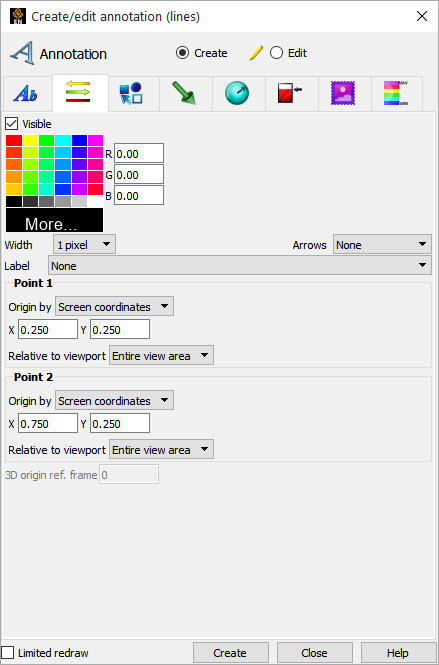Click the Annotation feature icon.

Click Line icon.
Create a new line in the Graphics Window by clicking the button.
To Manipulate a Line’s, First Select the Line(s) of Interest in the Annotation List Panel, Then
To Change Visibility
Toggle Visible on or off.
Note: If the Limited redraw toggle is on invisible lines are drawn in a subdued color.
To Change Color
Select the desired color from the matrix, enter RGB values in the fields, or click More... to open the Color Selector dialog.
To Change Location
Set the Origin by to Screen coordinates or 3D coordinates. You can drag the endpoints specified by screen coordinates in the graphics window. You can also specify the X, Y (and Z if 3D coordinates) by typing into the fields.
To Change Line Width
Click the Width Pulldown and select the desired line width.
To Label the Line
Specify Text Annotation from the pulldown to align it with line annotation.
To Change Arrowhead Status
Click the Arrows Pulldown and select the desired state.
To Delete a Line
Select the item in the list and right click to Delete.