To enable particle trace animation and adjust the animation parameters:
Double-click the desired particle trace part in the main Parts list. Which will bring up the Parts Feature Panel.
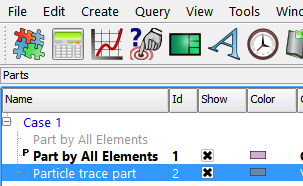
Toggle on .
Click to open the Trace Animation Settings dialog.
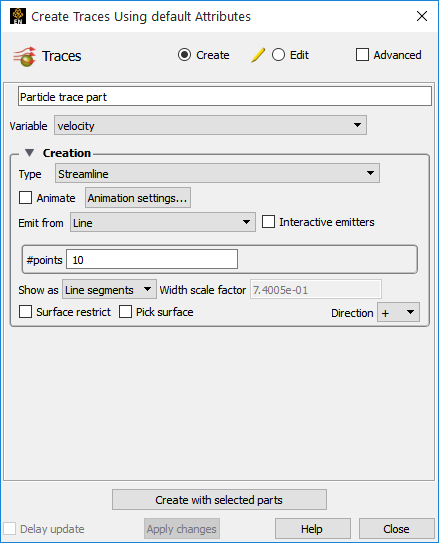
Make Changes as Desired (Remember to Press Return for Changes to Text Fields).
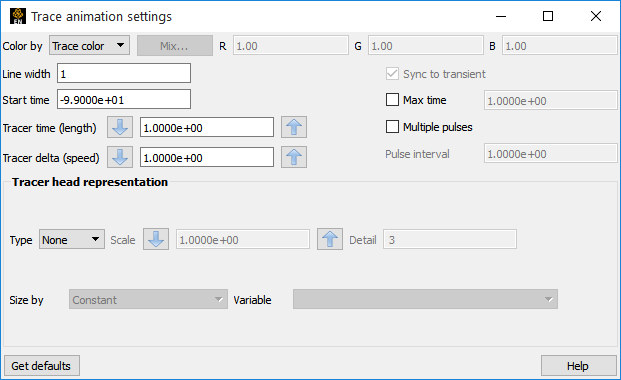
Set the color of the tracers to either Trace Color (i.e. the same color as the parent trace part) or Constant (and set the desired color using the button or the RGB fields.
Set the line width of the tracers.
If transient traces (pathlines), set the Start Time and/or Max Time.
Set the tracers length factor (see below).
Set the tracers speed factor (see below).
Set tracers head representation. Either None or Spheres. If Spheres, the radius can be Constant (set by the Scale value) or sized by a variable and scaled by the Scale value. Sphere detail set via Detail field.
Click to load good default values to the Tracer Time, Tracer Delta, and Pulse Interval fields.
Toggle on Multiple pulses and set the interval between pulses (see below).
Tracer Parameter Descriptions:
|
Tracer Time (Length) |
The Tracer Time (Length) parameter acts as a scaling factor for all tracer lengths (the higher the value the longer the tracer). Tracer length varies as the local velocity changes along the trace. For example, the tracer will lengthen as the leading edge of the tracer moves into a higher velocity region. |
|
Tracer Delta (Speed) |
The Tracer Delta (Speed) parameter acts as a scaling factor for the tracer speed (the higher the value the faster the tracer). The speed of the leading and trailing tracer edges varies as the local velocity changes along the trace. |
|
Pulse Interval |
The interval between successive tracer emissions when in multiple pulse mode (the higher the value the longer the interval between pulses). Note: The distance between tracers will increase when the local velocity increases. |
Once animated traces are computed, they can be recorded.
The Record current graphics window animation icon will be on.
Click it to open the Save Animation dialog.
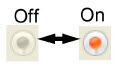
This is explained in Print/Save an Image.


