Prior to loading the flipbook, you should create all parts of interest (for example, clips, contours, isosurfaces, etc.). These parts will automatically be recalculated for each time step. To load a transient flipbook:
Click the Flipbook Animation icon in the Feature Icon Bar.

Be sure the Load Type is set to Transient.
Select the desired page type (Object or Image).
Be aware that the begin to end time values as defined in the solution time settings will be used. If desired, edit the begin/end time values before you load the flipbook.
If desired, you can specify a time increment for the load.
Click Load.
For example, using 0.5 would create pages representing time steps 0, 0.5, 1, 1.5, 2, 2.5, etc. The in-between steps are calculated by linear interpolation.
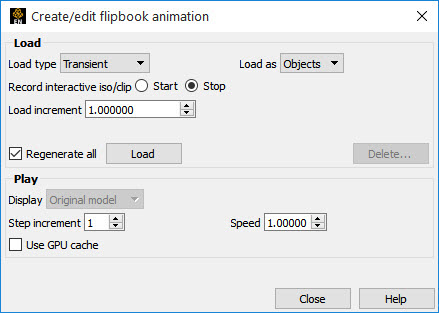
The Load Flipbook Status dialog will open and show the progress of the load. You can cancel the load by clicking and retain all the pages loaded to that point. Once the load is complete, you can run the flipbook using VCR type controls:
After a flipbook load, the next 3 steps will generally be the default already.
Make sure the Display is set to Flipbook pages.
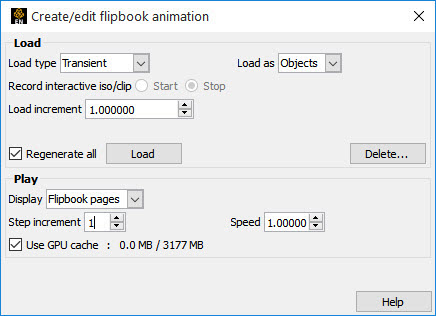
Click the or button.
The flipbook will begin to run.
OR
You can also step through the pages manually:
Click the / single step buttons (once for each page).
You can also enter values in the Current Page field (and press Return) to jump to a specific page.
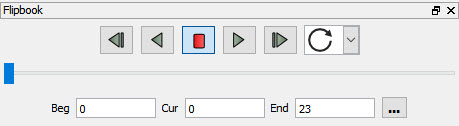
To change the range of displayed pages, enter new values in the Begin Page and/or End Page fields.
To change the display speed, enter a new value in the Display Speed field (and press Return) or simply slide the slider.
A speed of 1.00 represents “full” hardware speed with no delays; a value of 0.5 is half of full speed.
To cycle the page display, click Cycle.
Cycle will replay the pages in reverse order when the last page is reached.
To stop the animation, click the button.
When done, set the Display to original model instead of flipbook pages.
Once a flipbook is loaded, it can be recorded.
Open the image and animation recorder by clicking on the Record icon on the Tool ribbon.

This is explained in Print/Save an Image.


