To cut a part:
Select the part(s) in the Parts list
Click the Clip Feature icon
Select the desired cutting tool (Use the Plane Tool, Use the Box Tool, Use the Cylinder Tool, Use the Sphere Tool, Use the Cone Tool, Use Surface of Revolution Tool)
Position the desired cutting tool in the desired location
Select which sides to keep
Inside: Keeps inside of quadrics or box and front of plane
Outside: Keeps outside of quadrics or box and back of plane
In/Out: Keeps both sides
Crinkly: Keeps all elements that intersect the plane
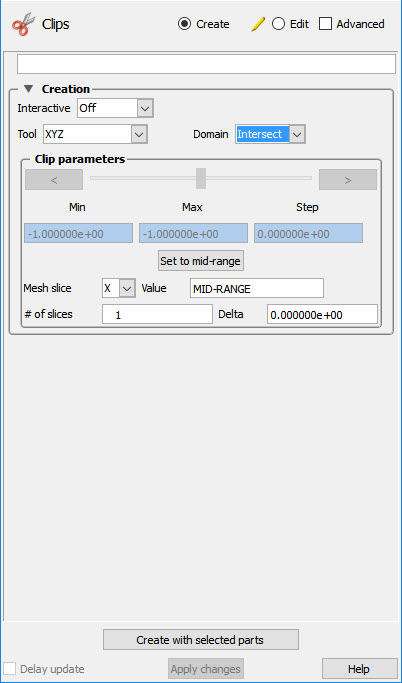
For the Plane tool, the inside is the positive Z side of the tool. For the quadric tools, the inside and outside are intuitive. In the Parts list, the original part remains and cannot be deleted without also deleting the cut parts (but can easily be made invisible if desired). If In/Out was used, two new parts are added to the end of the main Parts list with the same name as the original part with + added to the name of the Inside part and - appended to the name of the Outside part. If Inside or Outside was used, one new part is created with + added to the beginning of the name.


