If you need to do more than just color a duplicate part, then cloning is the way to go. One of the best reasons to clone a model part, rather than just reload it, is because the act of cloning both reloads the part plus updates the of the cloned model part to match the original. One of the best reasons to clone a created part is to avoid all of the hassles of creation: reselecting the parents and setting all of the creation parameters, creating it and then updating its attributes (for example, display and coloration). You might slide an X clip colored by velocity to an interesting location, create a clone and continue sliding it to another interesting location and create another clone, thereby leaving behind a trail of clips at interesting locations all colored by velocity.
It is also possible to create a clone of a created part and assign it new parents using the Edit → Part → Clone with new parent(s)..." option which is described as follows.
To clone new parents:
Select the part(s) in the part list that you wish to clone.
Select > >
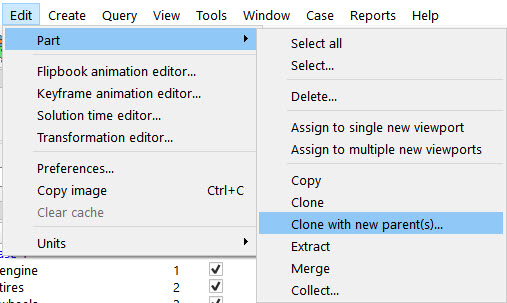
When the dialog pops up, choose the new parent(s) in the part list.
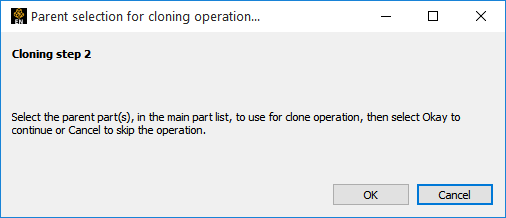
Click and the part(s) will be cloned with new parent(s).
Important: Keep in mind that the new part(s) have the exact same as their duplicate, but applied on a new part. This can cause confusion, for example, when a Y clip on one part is cloned with another parent and the Y clip disappears because the max and min and Y value are from the first part and the Y clip falls off the edge of the second part and becomes empty.


