All EnSight actions have a counterpart in the EnSight command language. During a session, all actions are being recorded to a default command file. When you exit EnSight, you have the option of saving this command file.
To quit EnSight:
Select → from EnSight’s Main menu. The Quit Confirmation dialog opens.
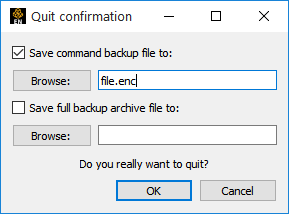
If you toggle on Save Command Backup File To and save the commands (for example, to a file called file.enc), you could then start a subsequent Linux version EnSight session (from the same starting directory) with the command:
% ensight -p ~/file.enc(assuming you are running stand-alone) to duplicate the entire session. You could accomplish the same thing by starting EnSight normally and then playing the command file from the command dialog (this would be the normal way to do it in the Windows version: → and load the command file). See How To Record and Play Command Files (Help → How to manual...) for more information. In Windows, you can start EnSight and just drag the .enc command file from the desktop to the EnSight window and EnSight will recognize it as a command file and run it.Note: The Quit Confirmation dialog also provides an option to save a Full Backup Archive File. An archive (which is saved for both the Client and the Server), contains a binary memory dump of the complete state of each system. Unlike replaying a command file (which has to re-execute every action), the restoration of an archive occurs very fast since only the saved memory state for each system is restored. See How To Save or Restore an Archive (Help → How to manual...) for more information.
Click to exit EnSight.


