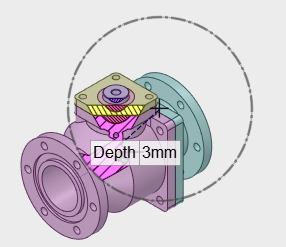Broken-out Section View Tool
Use the Broken-out Section view tool to create a partial cross section view.
Broken-out sections reveal internal details of a specific part of an existing view. To create one, simply choose an attachment point within the view, determine the desired section depth, and sketch the boundary of the section. This will remove the area within the boundary up to the section depth, providing a clear view of the exposed interior details.
This section contains the following topics:
Creating a Broken-Out Section View
- Click a view geometry to set the anchor point through which the section plane is placed.
- Set the depth in options. The default is zero. Note: If the attachment point is on a hole axis, a zero depth creates a section through the center of the hole.
- Choose the boundary type in options: Circle or Spline.
- Draw a circular or closed spline region to cut away model geometry and show the
partial cross section.