Using the Unshare Tool
The figure shows the initial model with shared topology highlighted.
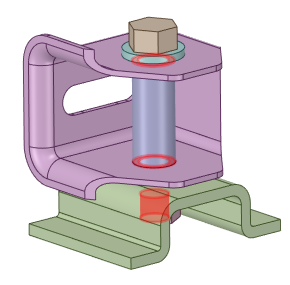
Three faces and their boundary edges are currently shared.
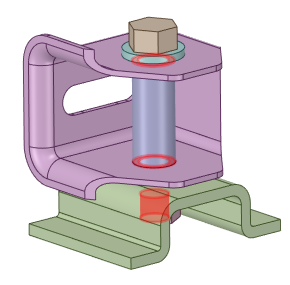
Three faces and their boundary edges are currently shared.