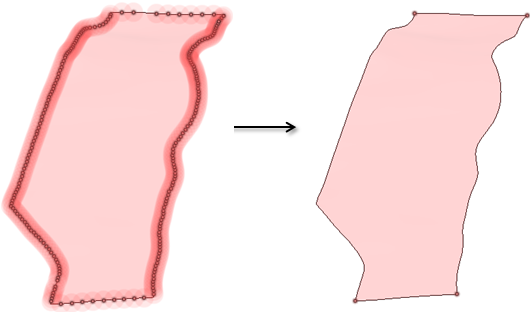Split Edges Tool Guides and Options
Split Edges Tool Guides
The following tool guides help step you through the process. Use the Tab key to cycle through them. As soon as the tool guide switches, the cursor may change to reflect the active guide.
| Select Problem | The Select Problem tool guide is active by default. This tool guide allows you to select problem areas that are automatically found by the tool. |
| Select Geometry | The Select Geometry tool guide allows you to select points that were not automatically found. Hold Ctrl to select multiple points or box select in the design area. |
| Exclude Problem | The Exclude Problem tool guide allows you to exclude areas from selection and fixing. |
| Complete | The Complete tool guide consolidates all highlighted areas. |
Split Edges Tool Options
The following options are available:
| Maximum Length | Set the Maximum Length to search the model for split edges that are no longer than the specified length. |
| Minimum Angle | Use the Minimum Angle option to detect open edges on surfaces that are close to tangent. An open edge is defined as an edge on the outside boundary of a surface and not connected to another surface. This option must be enabled for the tool to find the edges. |
The image below shows an example of using the Minimum Angle option to find
open edges that are close to tangent. After fixing the edges found, they are
made tangent, resulting in continuous tangent edges.