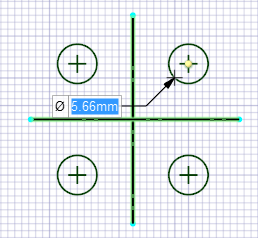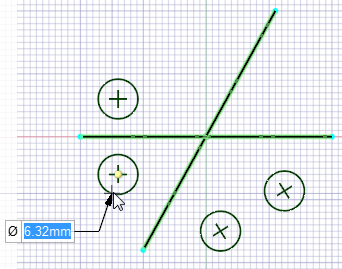Using Mirror with Sketch Constraints
Note:
- Splines are not supported with a Mirror Line, but the other Sketch tools are.
- A Fixed constraint is automatically applied to the mirror line to ensure more predictable dragging. It is possible to delete this constraint but dragging behavior may deteriorate.
-
Equal Radius constraints are made automatically when
creating multiple Rounded Corners with a Mirror Line.
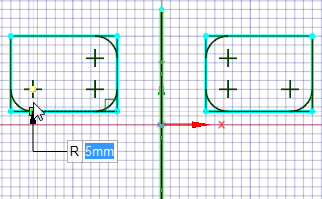
To delete Mirror (Symmetry) constraints individually, click an entity to open the mini toolbar. Individual constraints can be removed using the Delete dropdown menu.
Note: 1D Patterns and 2D Patterns are not supported for
Constraint-based sketching.