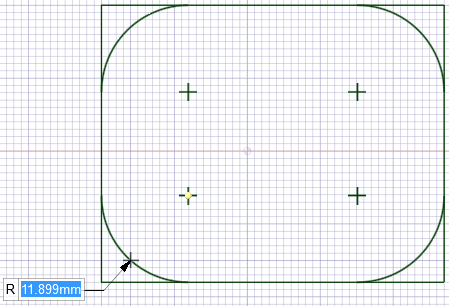Creating Multiple Rounded Corners using Ctrl
- Sketch some curves with several vertices (for example, a rectangle).
- Enter the Create Rounded Corner tool.
- Click a corner vertex and drag to preview the round.
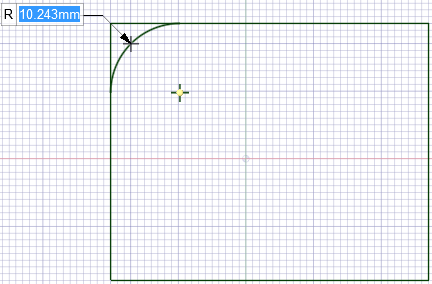
- Press and hold the Ctrl key.The preview disappears.
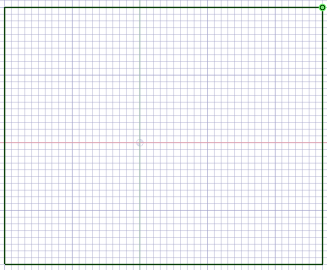
- While holding Ctrl, click another corner vertex. Then release the Ctrl key
and move the mouse to preview BOTH rounds.
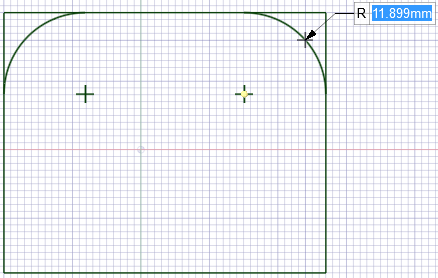
- Press and hold the Ctrl keyThe preview disappears.
- Repeat for the remaining corners.
- On the last corner (meaning no more Ctrl key selection), you will see all rounds previewing simultaneously.
- Click to place the rounds or specify a radius value.