Creating a One- or Two-Dimension Linear Pattern
Example:
The image shows the preview for a two-dimensional pattern. For
one-dimensional, only the X-direction is displayed. Clicking the arrows flips
their direction 180-degrees.
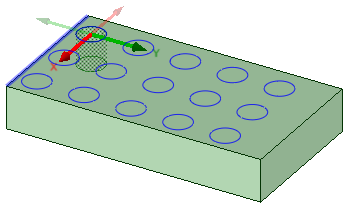
For through-all cuts, the preview is on the plane closest to the direction
reference. For blind cuts, the preview is on the face of the selected pattern
leader.
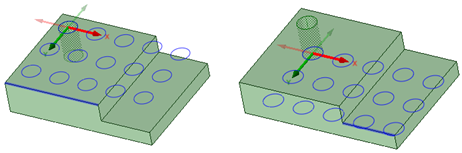
You can also create one-dimensional linear patterns on cylindrical faces as long as the pattern direction is either the cylinders axis or parallel to the axis.


