Blending Between Edges
-
Click
Blend in the Design tab Edit group.
The Select tool guide is enabled by default.
- Select the first curve or edge.
- Ctrl+Select the second curve or edge.A blend preview displays between the first two edges.
- (Optional) Alt+click the edges or curves you want to use as guides for the blend. Guide curves must touch all blend profiles.
- Continue selecting curves or edges.
- (Optional) Modify the blend by selecting from the following options:
- Rotational blend: Create cylinders and cones whenever possible during the creation of a blend. You must have selected edges rotated around a common axis.
Periodic blend: Go all the way around when blending. You must have selected three or more edges rotated around a common axis, that also span an arc greater than 180 degrees.
Ruled sections: Create straight edges when you blend between three or more curves or edges.
Local Guides: Selected guide curves only influence areas near to them.
Clocked guides: Guide curves are oriented relative to the edges instead being simply translated from vertex to vertex.
Clocked guides unchecked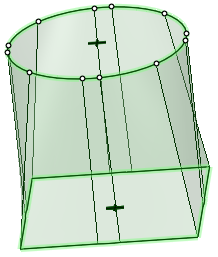 Clocked guides checked
Clocked guides checked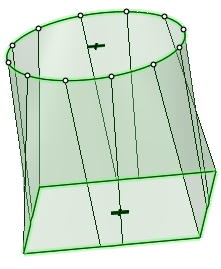
Sheet metal blend: Forces the tool to create developable surfaces. A developable surface is defined in mathematics as a surface with zero Gaussian Curvature (that is, a surface that can be flattened into a plane). The tool attempts to create planes, cylinders, and cones, in that order to maximize the planar areas. It is restricted to blending between two parallel planes.
Sheet metal blend unchecked.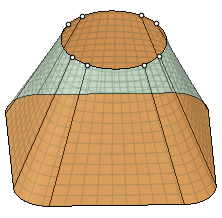 Sheet metal blend checked.
Sheet metal blend checked.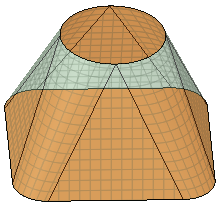
- Click Complete to create the blend.
When a blend between splines will self-intersect, the splines are modified slightly to prevent this from happening.


