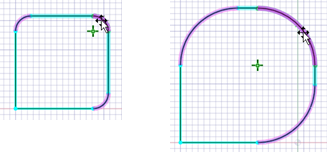Constraint Types
- Dimension
- Coincident
- Midpoint
- Concentric
- Fixed
- Horizontal
- Vertical
- Parallel
- Perpendicular
- Tangent
- Equal Radius
- Equal Distance
- Symmetric
- Equal Length
Most of these constraints require two selected drawing objects. The first selection is the target and will generally be moved to satisfy the constraint. The second is the anchor object and will generally remain in position.
For the set up of constraints involving multiple steps in a particular sequence, the context-aware cursor visually displays your progress through the multi-step setup for the constraint. The constraint tool is indicated in the center surrounded by a segemented ring. Each segment represents a step in the workflow and is color coded.
When the cursor is over a valid selection, the corresponding segment shows yellow. Invalid selections are shown in red. The segment turns green when the appropriate selection is made.
When the entire segmented ring turns green, it indicates that the constraint is applied.
- Fixed, Horizontal and Vertical constraints require only one selected drawing object.
- Concentric and Equal Radius constraints propagate when modifying the curves.
-
Equal Radius constraints are added automatically when
you create multiple rounded corners using the Ctrl
key and the Create Rounded Corner tool in the
Modify group. All the rounds created this way
maintain an Equal Radius constraint so that changing
the size of one will change all of them.