Save the .py script file with a name beginning with script_. For example: script_video settings.py.
Select and then copy the .py script file that you want to add to the scripts directory.
Within Rocky, ensure that the PrePost Script panel is displayed. (From the Tools menu, click PrePost Script).
From the PrePost Script panel, do one of the following:
To add the script in a way that it can be shared across all other Rocky projects, ensure the Scripts shared across projects tab is selected.
To add the script in a way that can be used only for this project, ensure the Project scripts tab is selected.
Figure 2.1: PrePost Script panel showing different scripts shared across all projects (left) and other scripts specific for the current project only (right)
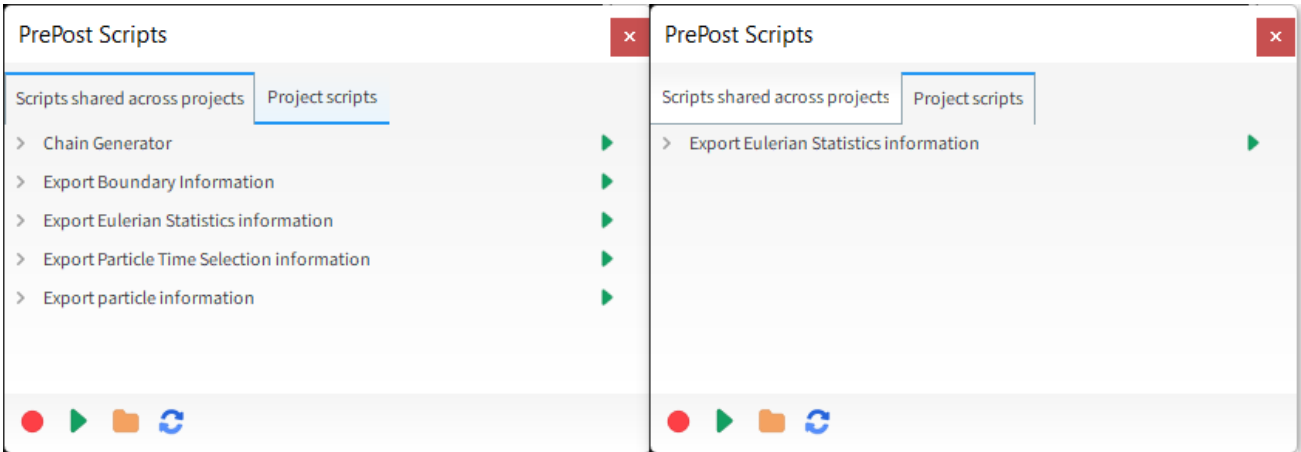
Click the Open PrePost Scripts Directory button.
Into the file directory location that opens, paste the .py file that you copied in step 2.
Note: Only scripts on the Project scripts tab are saved during archiving and are shown on the Pre/Post Scripts entity under Solver.


