This utility is a component of the Model Visualisation window.
The ZOOM control panel allows you to zoom in and out on your model. The first button on the panel zooms to the extents of the model, and positions the model in the default position. (Zoom extents only accounts for model elements and not mooring lines). The zoom in (+) and the zoom out (-) buttons allow you to zoom in and out of your model by 100% or 5% depending on which of the two toggle buttons, Coarse & Fine, is selected.
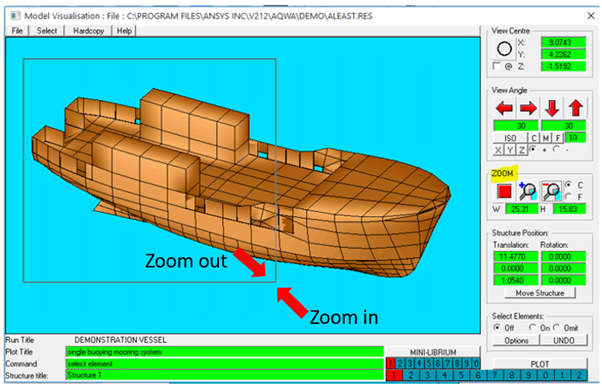
You may also zoom in and out of the model by dragging the mouse button (left mouse button depressed) over the area of the model. Depending on which direction the mouse is dragged the zoom will be -ve if the mouse is dragged from bottom right to top left, and +ve if dragged from top left to bottom right.
The model co-ordinate extents will be shown in the two remaining text boxes (W & H) in the zoom control panel. These extents are given as dimensions of the Fixed Reference Axes (FRA) used for the model.
You may also view your model from different angles by using the View Angle panel or move the model about the screen by using the View Centre panel.
Note that to alter the position of the model within the Fixed Reference Axis (FRA) you must use the Move Structure panel.


