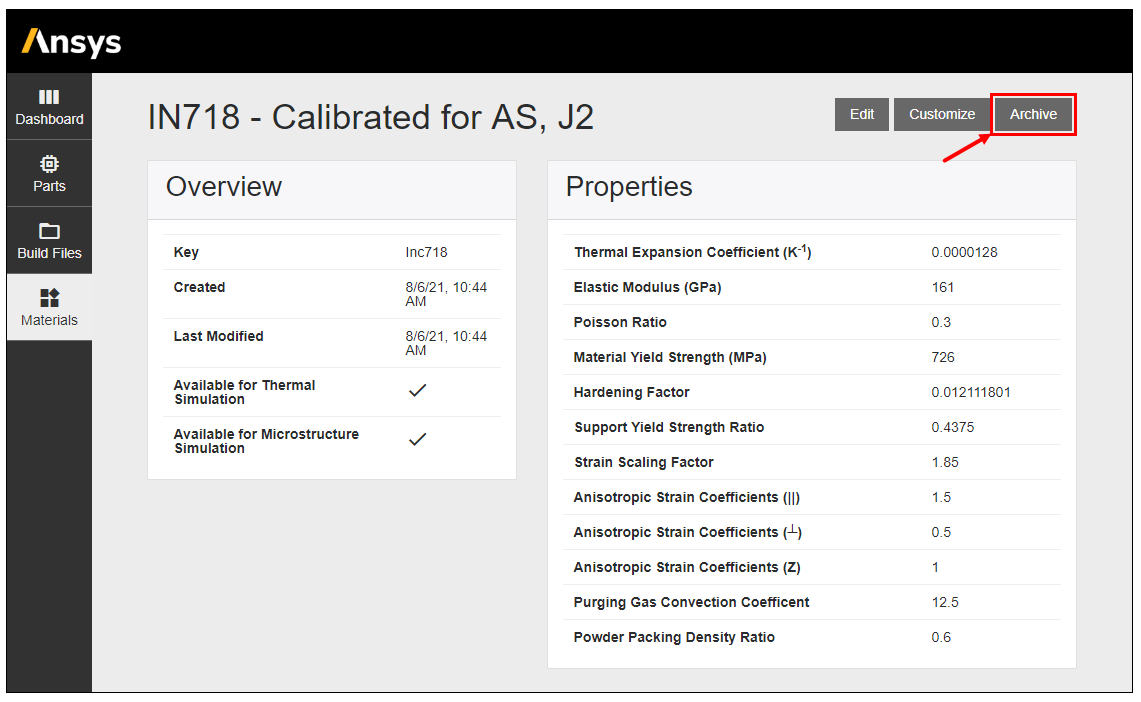Click the Materials button  in the left panel of the dashboard to bring up the Materials Library. There you
will see a list of Ansys predefined materials, as well as any of your own customized
materials.
in the left panel of the dashboard to bring up the Materials Library. There you
will see a list of Ansys predefined materials, as well as any of your own customized
materials.
Throughout this User's Guide, we will distinguish between customized materials and user defined materials as follows:
Customized materials refers to those materials that have simple edits to one or more factors. Typically you may want to edit an Ansys predefined material to modify the Strain Scaling Factor after you run a calibration process for that material, for example.
User defined materials refers to your own new materials that have been tuned in a much more elaborate procedure and that are typically temperature dependent. See Creating User Defined Materials for more information on user defined materials.
Selecting any of these materials will bring up a panel of detailed properties for that material. Click Customize to create a new material entry based upon one of these predefined materials. Note that you cannot edit an Ansys predefined material, but you may edit your own customized materials.
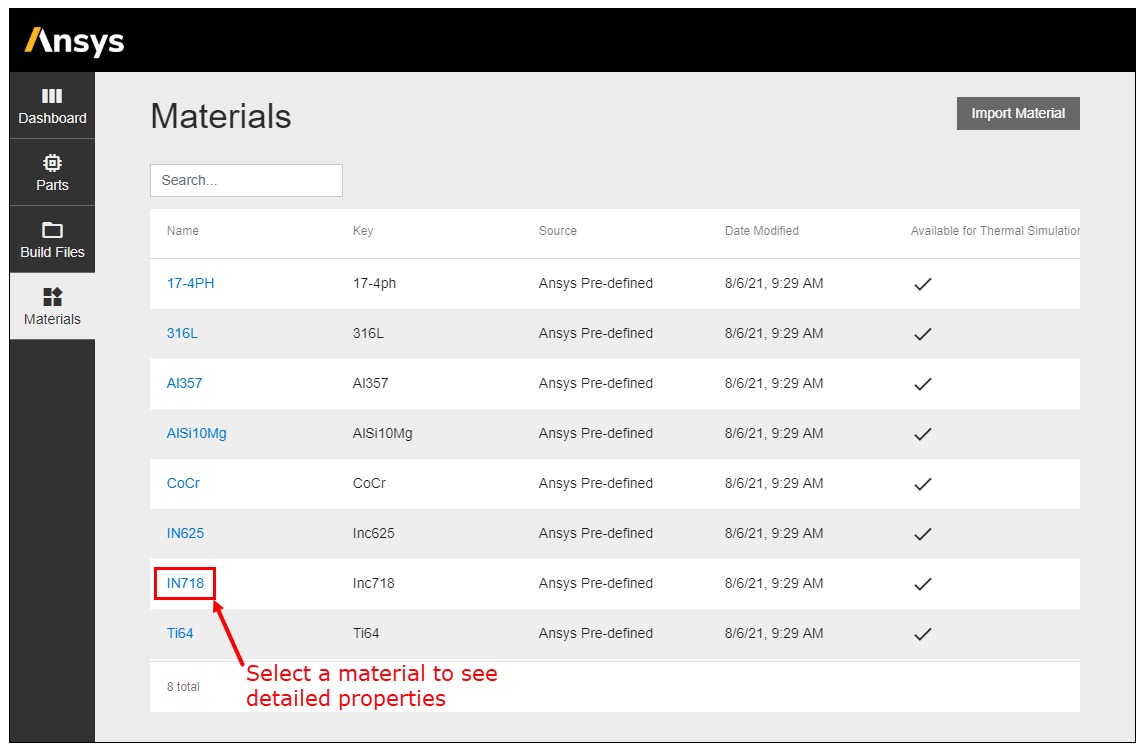
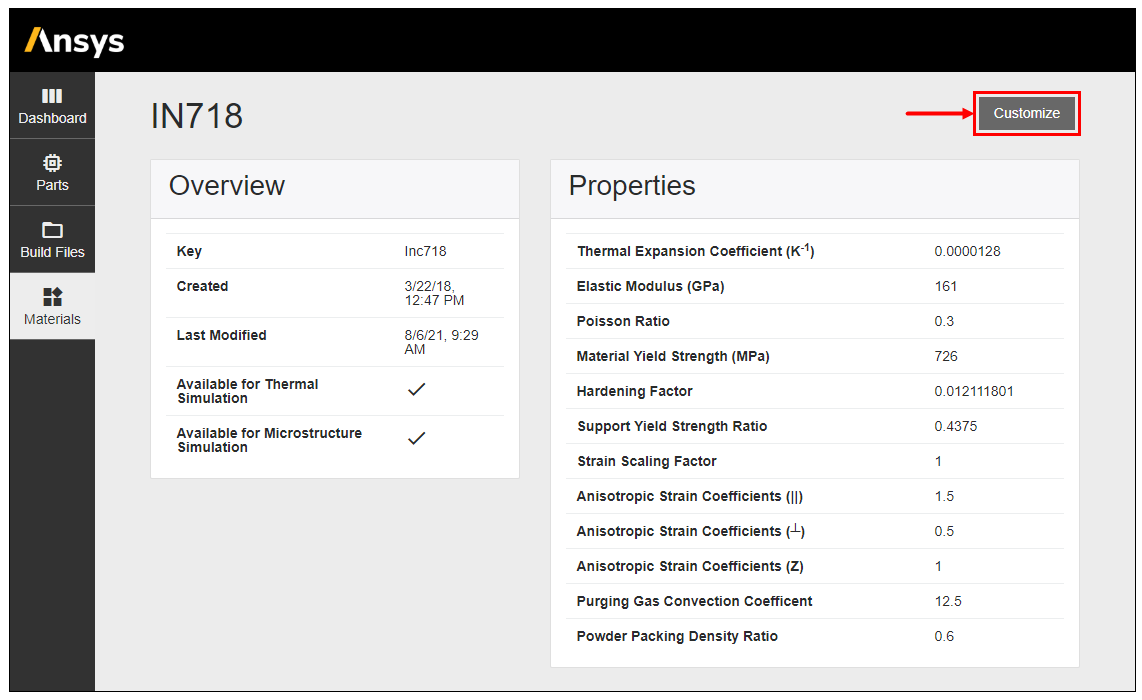
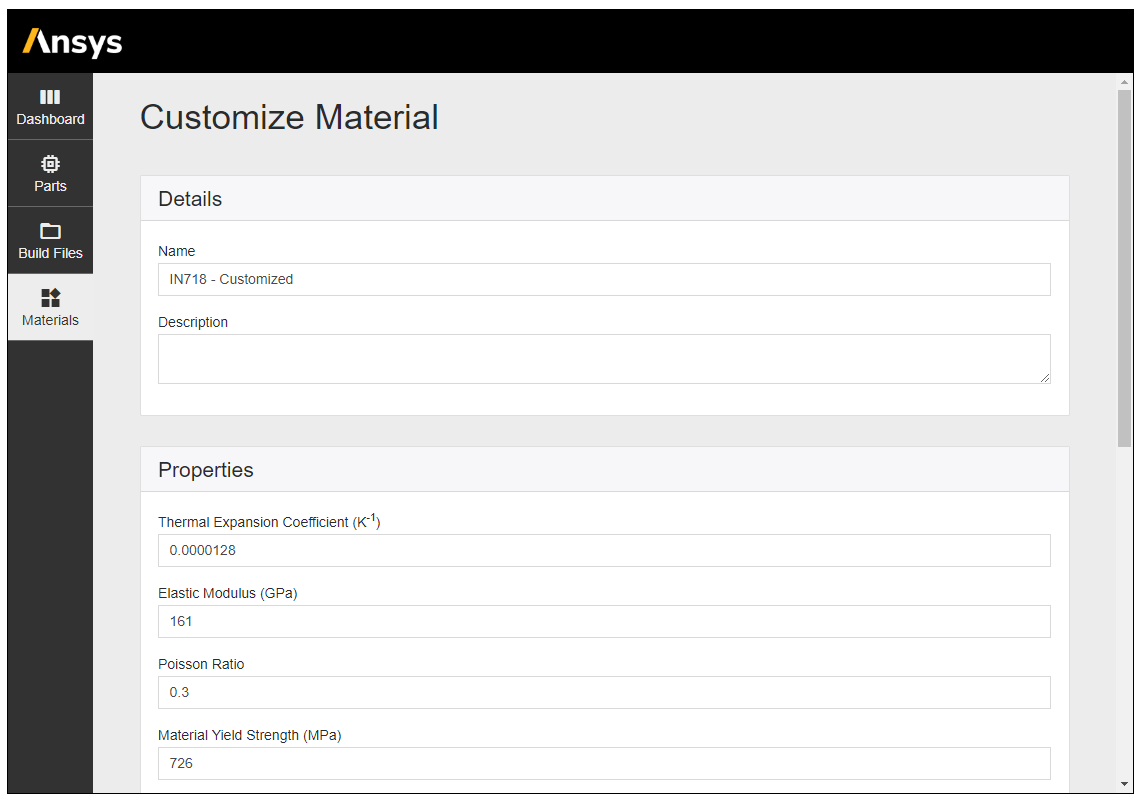
When you select a custom material to use in your simulation, the custom values of the material properties will automatically populate the appropriate fields in the simulation form.
To remove your customized materials from the Materials Library, bring up the details page for that material and click Archive. Simulations using these materials will remain in your stored application data.