The Mechanical Scripting view provides a multi-line editor and shell for APIs so that you can develop and debug scripts. You can show and hide the Scripting view from the ribbon's Automation tab. In the Mechanical group, clicking Scripting switches between showing and hiding this view.
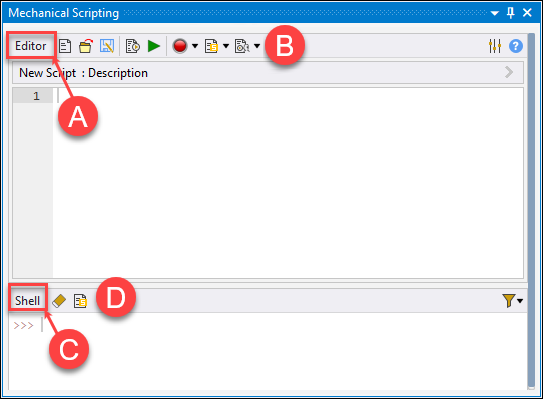
| Callout | Name | Description |
|---|---|---|
| A | Editor | Work on long scripts for your workflows. |
| B | Editor Toolbar | Interact with scripts by performing actions such as opening scripts from disk, promoting scripts to buttons, and more. |
| C | Shell | Work with shorter commands to build your scripts. |
| D | Shell Toolbar | Interface with the shell by performing actions such as clearing the shell and opening the snippet inserter. |
Note:
The Scripting view initially opens in a locked position to the right of the graphics view. You can click the header bar and drag this view to anywhere in Mechanical, dropping it into a new locked position. By double-clicking the header bar, you can toggle between the locked position and a floating window. You can resize and move the floating window as needed.
If you have ACT extensions loaded and debug mode is enabled, below the Shell area, a tab displays for each loaded extension so that you can set the scope. For more information, see Scope Selection for ACT Extensions.
You can revert to the ACT Console by changing the scripting view preference under File > Options > Mechanical > UI Options > New Scripting UI. Mechanical must be restarted to see the scripting view change.


