On a contact in the Mechanical tree, you can create an ACT result object to access
any of the following results: Pressure,
Penetration, Gap,
Frictional Stress, Sliding Distance,
Status, and Fluid Pressure. In the
figure, the result Pressure is displayed as a custom
result.
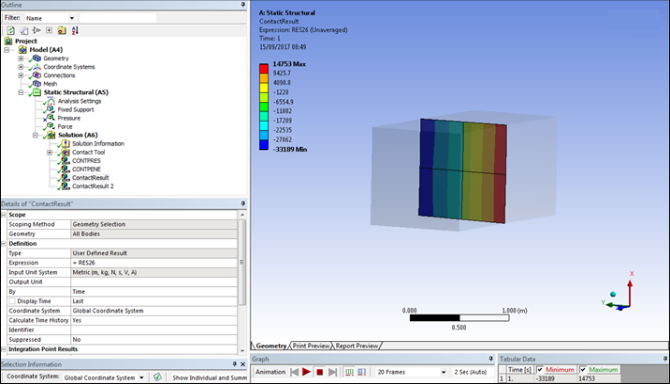
The following XML file adds a toolbar with a single button for creating a custom pressure result for a contact.
<extension version="1" minorversion="" name="ACTResults">
<author>Ansys Inc.</author>
<description>ACT results</description>
<guid shortid="ACTResults">23EBAB2B-732D-49E3-91B6-818F8BECF010</guid>
<script src="main.py" />
<interface context="Mechanical">
<images>images</images>
<toolbar name="ACTResults" caption="ACTResults">
<entry name="ContactResult" icon="contactActRes">
<callbacks>
<onclick>CreateContactResult</onclick>
</callbacks>
</entry>
</toolbar>
</interface>
<simdata context="Mechanical">
<result name="ContactResult" version="1" caption="ContactResult" icon="result"
type="scalar" location="elemnode" IsContactResult="true" class="ActResController">
<property name="Geometry" caption="Geometry" control="scoping"></property>
<property name="Type" caption="Type" control="select" default="Pressure">
<attributes options="Pressure,Penetration,Gap,Frictional Stress,Sliding Distance,Status,Fluid Pressure"></attributes>
</property>
<callbacks>
<evaluate>EvaluateContact</evaluate>
</callbacks>
</result>
</simdata>
</extension>
In this file, the element <script> references the
IronPython script main.py. The element
<interface> defines the toolbar and a button.
In the child element <callbacks>, the single
callback <onclick> invokes the function
EvaluateContact, which creates and adds the result to
the simulation environment.
The element <simdata> defines the result.
The attributes in the child element
<result>provide the name, version, caption, unit, and icon that apply to the result. These properties display in the Details view of Mechanical when the result is selected in the Outline view. The Details view shows each property with the corresponding names and result values.In the child element
<callbacks>, the single callback<evaluate>invokes the functionEvaluateContactwhen Mechanical requests an evaluation. The output of this function is sent directly to Mechanical, which displays the result.
The IronPython script main.py follows. This sample code
shows how to create the result object, calculate the result, and set up the
result reader. For more information on the result reader, see Retrieving Mechanical Results More Efficiently.
def CreateContactResult(analysis):
analysis.CreateResultObject("ContactResult")
def EvaluateContact(result, stepInfo, collector):
result.Controller.EvaluateContact(result, stepInfo, collector)
class ActResController:
def __init__(self, api, result):
pass
def EvaluateContact(self, result, stepInfo, collector):
#get the contact result type
type_value = result.Properties["Type"].Value
[contact_type,contact_comp] = self.contactType(type_value)
reader = result.Analysis.GetResultsData()
#set the result collector with the contact elements
contElemIds = reader.ContactElementIds
lengths = reader.NumberValuesByElement(contElemIds)
collector.SetAllIds(contElemIds, lengths)
reader.CurrentResultSet = stepInfo.Set
contact_result = reader.GetResult(contact_type)
contact_result.SelectComponents([contact_comp])
values = contact_result.GetElementValues(contElemIds,False)
collector.SetAllValues(values,lengths)
def contactType(self,argument):
switcher = {
"Pressure":["CONT","PRES"],
"Penetration":["CONT","PENE"],
"Gap":["CONT","GAP"],
"Frictional Stress":["CONT","SFRI"],
"Sliding Distance":["CONT","SLID"],
"Status":["CONT","STAT"],
"Fluid Pressure":["CONT","FPRS"],
}
return switcher.get(argument, ["CONT","PRES"])


