Understanding the Light Expert
The following page presents you the Light Expert and the context of use.
Light Expert is a tool that allows you to interact dynamically with the rays and visualize in real-time the impacts of certain modifications on the rays' behavior.
This tool is useful to analyze an optical system, identify light paths, source's contribution and see how light adjusts its trajectory with certain constraints.
On the technical part, with the Light Expert, you can dynamically filter the rays displayed in the 3D view thanks to two parameters (Required faces / Rejected faces). These two parameters allow to filter the results and visualize light behavior and adjustment when defining path constraints. The rays displayed in the 3D view automatically adjust as you modify these parameters.
In the case of a XMP map (for direct or inverse simulations), you can create an area of measure on the map to get the ray tracing corresponding to that specific area (the light path from the sources to the sensors).
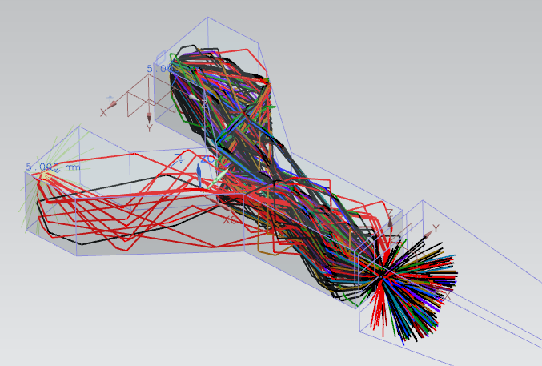
_XMP_Extended_Map_Result_Without_Area.png) |
_XMP_Extended_Map_Result_With_Area.png) |
| Area of measure applied on a XMP map to display the rays passing through that area | |
Types of Light Expert Analysis
According to your optical system and your configuration you can perform a single-sensor Light Expert analysis or a multi-sensors Light Expert analysis.
Single-Sensor Light Expert Analysis
The Single-Sensor Light Expert Analysis allows you to analyze each sensor individually.
- *.lpf files: they are standard light expert files generated when LXP has been activated for interactive, direct or inverse simulations.
- *.lp3 files: they are generated when 3D sensors are comprised in the simulation.
Multi-Sensors Light Expert Analysis
The Multi-Sensors Light Expert Analysis allows you to perform a Light Expert analysis for several sensors at the same time.
- A Multi-Sensors Light Expert Analysis can only be performed with a Direct Simulation for Irradiance and Intensity sensors included in a Light Expert Group.
- A Direct Simulation can only contain one Light Expert group.
- At the end of the simulation a *.lpf file is generated and one xmp is generated for each sensor contained in the group.


